Search in documentation
Sequentional order numbers
Plugin installation
Installation is the same as for our other plugins. The plugin is installed using the ThisPlugin Manager. More information on where to get this free plugin and how to install it can be found at this link.
To install the plugin, you must first purchase a paid plugin license. You can buy it from the plugin presentation page on Gumroad. Then you add a license in ThisPlugin Manager and the plugin will be automatically installed in the latest version. After that, all you need to do is activate and set it up.
It is very important that you use only one plugin at a time for order numbering.
Plugin overview
The Sequential Order Numbers plugin will simplify the management of all your orders. Not only for you, but also for your customers.
Allows you to set a number line for both paid and free orders. It also allows you to generate a variable symbol for paid orders. Finally, if you already have orders, the plugin allows you to change their numbering and use the same numbering for all future orders.
The plugin is set up and ready to use right after installation (we use settings that suit most users). But of course you can customize the settings according to your own use case.
Orders
The tab contains the setting of order numbering for both paid and free (zero) orders and the option to set the generation of a variable symbol.
If you want to set a different numbering for zero orders, you can do so in the Zero orders tab.
Order numbers
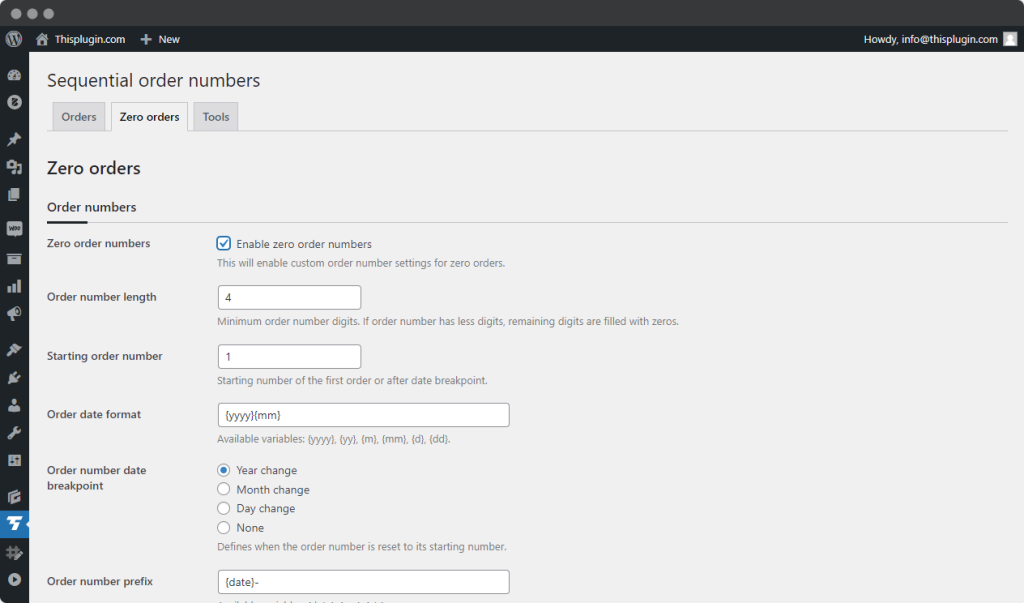
Setting the numbering may seem complicated at first glance (due to the name itself), but on the contrary, it is very simple. For most e-commerce owners, it is enough to activate the plugin or edit only some details.
To set the numbering, simply go through all the setting options step by step and follow the instructions:
Order number length – Minimum number of digits in the order number. If the order number has fewer digits, the remaining digits are filled with zeros.
Starting order number – Start number of the first order or after date breakpoint.
Order date format – Setting the format works through variables. Available variables: {yyyy}, {yy}, {m}, {mm}, {d}, {dd}. You can combine them with each other.
Order number date breakpoint – Defines when the order number is reset to its starting number. You can choose from 4 options – year, month, day or none.
Order number prefix – You can add your own prefix which appear before the order number or use the date, currency and country variables. Available variables: {date}, {cur}, {ctr}.
Order number suffix – You create a suffix the same way you create a prefix.
Order number preview – Preview the order numbering according to your preferences.
List of all the variables you can use to create numbering:
{date} – order date
{yyyy} – current year
{yy} – current year, last two digits
{m} – current month, without leading zero
{mm} – current month, with leading zero
{d} – current day, without leading zero
{dd} – current day, with leading zero
{cur} – currency code
{ctr} – country code
Variable symbols
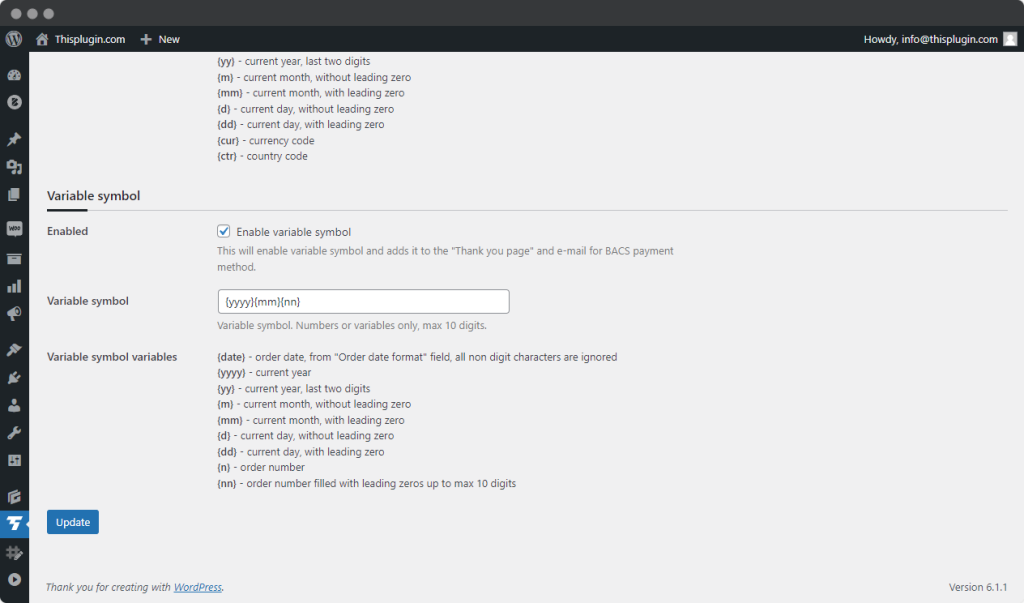
Before you set the variable symbol generation feature, first turn it on – by checking the Enable variable symbol box.
You set variable symbol numbering in the same way as order numbering itself – using variables.
The following variables can be used:
{date} – order date, from “Order date format” field, all non digit characters are ignored
{yyyy} – current year
{yy} – current year, last two digits
{m} – current month, without leading zero
{mm} – current month, with leading zero
{d} – current day, without leading zero
{dd} – current day, with leading zero
{n} – order number
{nn} – order number filled with leading zeros up to max 10 digits
Zero orders
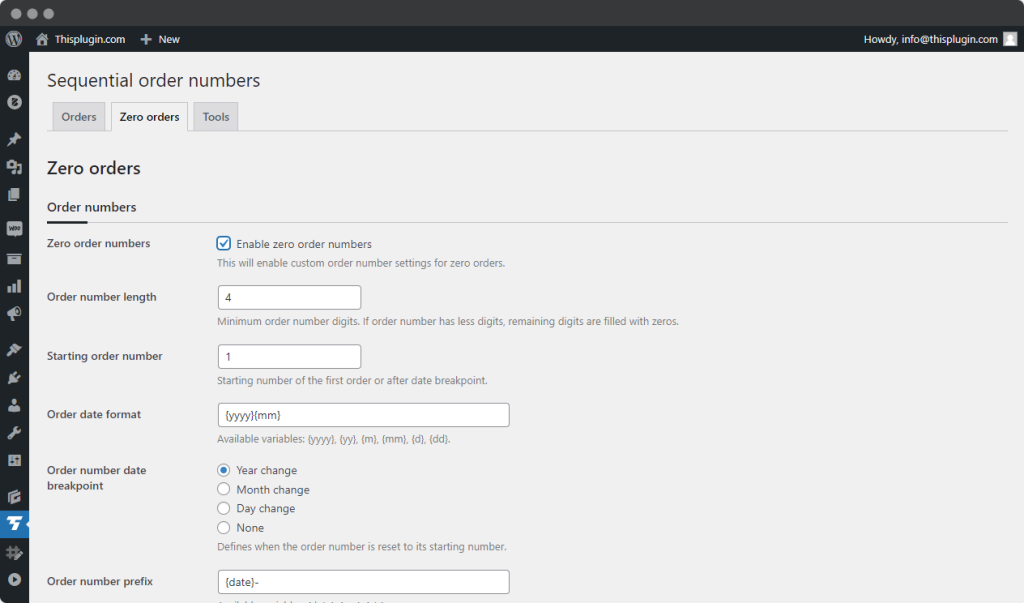
In this tab you can set zero orders. Before the actual setting, it is necessary to enable the zero orders feature by checking the Enable zero order numbers box.
The sequential numbering setting for these orders is identical to the paid orders setting.
Tools
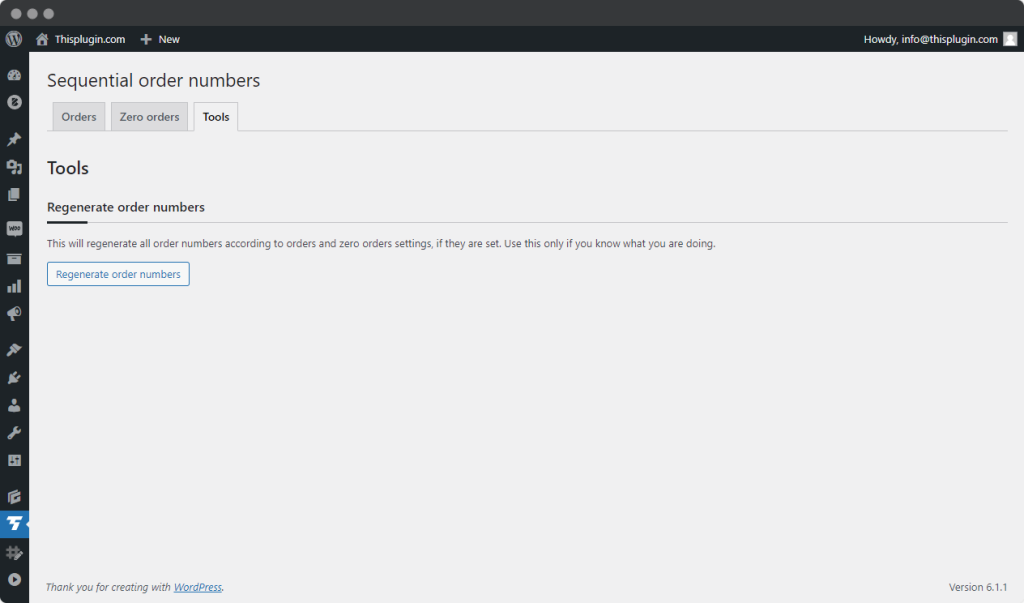
In the last tab, Tools, you can change the numbering of existing orders according to your preferences. After clicking the Regenerate Order Numbers button, all existing order numbers will be regenerated.
Need help?
Submit a ticket
Need help setting up the plugin? Submit a ticket in our support center and we will help you.
Feature request
Didn't find the feature you were looking for? Send us a request and we will consider adding it.
Changelog
The changelog lists all the new features, enhancements and fixes already released.
Roadmap
In the roadmap you will find a list of all planned or user-proposed features.