Search in documentation
Woocommerce transactional emails
Looking for a way to revolutionize your customers’ transactional email experience? Then look no further than Woocommerce, the leading eCommerce platform. With its easy-to-use tools and customizable templates, it’s never been easier to create engaging transactional emails that keep your customers coming back for more. In this article, we’ll explore how Woocommerce can help you create top-notch transactional emails that are sure to delight your customers.
Transactional emails play an important role in the success of any business. They keep customers informed about their purchases or orders, remind them of upcoming deadlines or payments, and generally provide important information about products and services. To ensure that these messages reach their intended recipients, they must be well-crafted, with concise yet compelling content that captures readers’ attention and inspires them to take action. That’s why it’s important to find the right tool!
Learn the basics of transactional email with this video from Code With Mark.
Woocommerce offers just such a solution – one specifically designed to create high-quality transactional emails that stand out from the competition. It provides users with simple design tools and powerful customization options so they can create customized emails that perfectly match their brand identity as well as their customer base. So whether you’re new to the world of eCommerce or a seasoned pro, let Woocommerce show you how to deliver exceptional transactional experiences every time!
What are Woocommerce transactional emails?
Woocommerce transactional emails are automated messages sent to customers on behalf of your business. These types of emails can be triggered by customer actions, such as orders placed or accounts created. They are also an efficient and cost-effective way to keep customers informed of their purchases and account activity.
It may not seem like it, but transactional emails are meant to sell. Watch Email Blaster’s video to learn more.
Transactional emails allow you to customize the content you send to create a more meaningful relationship with your customers. With personalization, you can ensure that each message is specifically tailored to the recipient – providing them with relevant information and offers that directly address their needs. This helps build loyalty and trust, creating long-term relationships between customers and your business.
People often confuse transactional emails with marketing emails. Learn the difference in this video from Mailjet.
By using transactional email within Woocommerce, you have greater control over how you communicate with your customers – resulting in better engagement rates and increased sales conversions. With this powerful tool at their fingertips, you can reach new heights when it comes to engaging their target audiences. So without further ado…
Benefits of using transactional emails with Woocommerce
Take our eCommerce client – the Mastichaterapia store – as an example.. They decided to use Woocommerce transactional emails to improve customer engagement and increase sales. The decision paid off as customers received automated emails that were informative and timely. Here are some of the benefits they experienced
- Increased efficiency – Automating email communications saves time and effort that you don’t have to manually craft personalized messages each time.
- Increased scalability – With automation, you can easily scale operations to meet the demands of their growing customer base.
- Improved customer experience – By automating transactional email, you can ensure consistent quality across all communications, which helps build customer trust.
- Cost savings – Automated email reduces costs associated with manual labor, allowing you to save money on overhead while still providing top-notch service to customers.
- Improved customer communication – Transactional e-mail allows you to communicate effectively with your customers in real time, providing them with order confirmations, shipping updates, and other important information about their purchases.
- Enhanced brand image – Sending well-designed, professional-looking emails can help you build a strong brand image and improve customers’ perceptions of your company.
- Increased customer engagement – By sending targeted and relevant transactional emails, you can increase customer engagement and encourage repeat purchases, resulting in higher customer lifetime value.
- Reduced shopping cart abandonment – Abandoned cart emails can be automatically sent to customers who have added items to their shopping carts but haven’t completed their purchases, helping to reduce cart abandonment and increase sales.
- Better tracking and analysis – Transactional emails can be tracked and analyzed to gain insights into customer behavior, such as open and click-through rates, so you can optimize your email campaigns for better results.
Using Woocommerce transactional emails has proven effective for many ecommerce stores looking to increase sales and delight customers through better communication channels.
Setting up an email account for transactional emails
Ready to set up an email account for your transactional email? Great! All you need is access to a mail server and the right configuration settings. In this guide, we’ll show you how to get your Woocommerce email account up and running in no time.
First things first: configure your mail server settings. Depending on which type of server you’re using (e.g. Gmail or Yahoo), there may be different steps required to get everything configured properly. But don’t worry – just follow your hosting provider’s instructions to the letter and you should be good to go! You can also use our guides as a reference if you need them.
In this WooCommerce tutorial video, you will learn how to set up the basic settings of your WooCommerce store.
Next, setting up the email account itself is pretty straightforward. Just fill in the necessary information like username, password, email address, etc., then hit “submit” when you’re done – that’s it! Once everything has been submitted correctly, you should be able to send/receive messages from your newly created account.
Now that you have successfully created a transactional email account, let’s move on to configuring the mail server settings…
Step-by-step guide to set up an email account for transactional emails
To set up an email account for transactional emails in WooCommerce, follow these steps
- Select an email service provider: You need an email service provider to send transactional emails. Popular options include Sendinblue, Mailchimp, and SendGrid.
- Sign up for an account: Create an account with the email service provider of your choice. Depending on the provider, you may need to verify your email address and add payment information.
- Set up your domain: To make sure your emails aren’t marked as spam, you’ll need to set up your domain to authenticate your emails. This involves adding DNS records to your domain. Your email service provider will provide you with instructions on how to do this.
- Connect your email provider to WooCommerce: In WooCommerce, go to Settings > Email. From here, you can select the email templates you want to send and set up your email settings. Select your email service provider from the drop-down menu and enter your API key or other necessary details.
- Test your emails: Once you have set up your email account, send a test email to make sure everything is working correctly. Verify that the email is delivered to your inbox and that it looks the way you want it to.
- Customize your email templates: Finally, you can customize the email templates to include your branding, logo, and other details. In WooCommerce, go to Settings > Emails > [Email Template] and customize the content and design to your liking.
Configuring the mail server settings
Configuring the mail server settings is essential for making sure that your transactional emails are sent out without any errors. It’s a delicate process, but if done correctly, it can have huge rewards in terms of both successful deliveries and engagement with your customers. To help you get started configuring the mail server settings successfully, here’s an overview of what you need to do:
| Setup process | Details |
| Choose Mail Server Parameters | Select parameters such as port number, encryption type, etc. based on which email provider you use (e.g., Gmail). |
| Test Connection Settings | Use test connection settings to ensure correct configuration before sending out emails. |
| Configure Mail Server Options | Configure options like sender name, reply-to address, HTML templates, etc. |
With these steps completed, you should now be ready to start designing the template for your transactional emails! If not, double check your mail server setup and configurations until everything looks perfect – because when it comes to delivering quality emails every time, accuracy is key!
Step-by-step guide to configure mail server settings in Woocommerce
The easiest way to configure SMTP mail settings is to use one of the SMTP plugins for Woocommerce. Among the most popular ones are Easy WP SMTP and SMTP Mailer.
In this video from InMotion Hosting, you will learn how to use SMTP in WordPress, from installation to configuring SMTP settings. Be sure to check it out.
To configure mail server settings in WooCommerce, follow these steps:
- Login to your WordPress dashboard and go to your SMTP mail plugin.
- Locate the location where the SMTP parameters are set.
- Enter the SMTP server settings provided by your email hosting provider. You will need to enter the following details:
- SMTP Host: This is the address of your email hosting provider’s SMTP server.
- Encryption: Select the encryption method supported by your email hosting provider (usually SSL or TLS).
- SMTP port: This is the port number used by your email hosting provider’s SMTP server.
- SMTP user name: This is usually your email address.
- SMTP password: This is the password for your email account.
- Click the Save Changes button to save your settings.
- Test your email settings by sending a test email. To do this, click the “Email Test” tab at the top of the page.
- Enter the email address where you want the test email to go, and click the “Send Test Email” button.
- Check your email inbox to make sure you received the test email. If you did not receive the email, check your SMTP server settings and try again.
- Once you have confirmed that your email settings are working correctly, you can customize your email templates in WooCommerce. To do this, go back to the “Emails” tab and click on the email template you want to customize. You can then edit the content and design of the template to your liking.
And that’s it! Your mail server settings are now configured in WooCommerce, and you can start sending transactional emails to your customers.
Designing the template for your transactional emails
Designing the template for your transactional emails is an important step in setting up a successful email marketing campaign. It’s essential that you create a design that resonates with your customers and conveys all of the necessary information about their order.
Learn how to enhance the Woocommerce Transactional Email template with a custom, beautiful and fully responsive template created in Postcards. Watch Desigmodo’s video to learn more.
Here are some tips to help you get started:
- Use branding. Include your branding elements such as your logo, brand colors, and fonts in the email template to make it easily recognizable as coming from your company.
- Incorporate colors strategically to evoke emotion and differentiate elements throughout the layout.
- Make sure there’s plenty of room between text blocks (whitespace) so readers can easily scan through content without feeling overwhelmed by long paragraphs of text.
- Keep it simple. Transactional emails should be simple and to the point. Avoid adding too much text or images that may distract the reader from the main message.
- Make it mobile responsive. Make sure the email template is optimized for mobile devices, as most people check their email on their smartphones.
- Use clear and concise language. Use clear and concise language in your email template and make sure the message is easy to understand.
- Personalize the content. Include the recipient’s name and relevant details, such as the order number, to make the email feel more personal.
- Include a call to action. Include a clear call-to-action that directs the recipient to take the desired action, such as clicking a link or completing a purchase.
- Test the template. Test your email template before sending to make sure it looks good on different devices and email clients.
Once you have established your desired look, it’s time to consider how best to lay out your transactional email template. You want a clear structure that will guide readers’ eyes through the message and keep them engaged until they reach the call-to-action (CTA). This includes deciding where headers should go, what kind of font sizes should be used for titles vs body copy, etc. Additionally, prioritize mobile optimization when designing your templates since more than half of all emails are now opened on phones and tablets.
With these guidelines in mind, creating a unique yet effective woocommerce email design shouldn’t be too difficult! Just remember – no matter what type of transactional email layout you come up with – it needs to convey useful information quickly while also inspiring action from readers. With the right combination of style, visuals, and formatting techniques, you’ll soon have a beautiful email template design that communicates exactly what you want it to! Now let’s move on to customizing your transactional email content…
Customizing your transactional email content
Customizing your transactional emails is like painting a picture – you choose the colors, textures and details to bring it all together. By personalizing content in each email message, customers will be more likely to engage with your brand on an emotional level. Here are some optimization tips for customizing your email content:
First, take advantage of dynamic tags that allow you to insert customer names, order numbers or other information into messages quickly and easily. Second, use variable fonts and sizes to emphasize important points within your emails while still keeping them visually appealing. Finally, consider adding images or videos as a way to further differentiate yourself from competitors and make sure each message stands out.
By taking the time to customize your email content strategically, you can ensure that every interaction between you and your customer is meaningful and memorable – no matter how small the detail may seem! With these customization tools at hand, you’re ready to start automating your transactional email process for even greater efficiency.
Automating your transactional email process
Automating your transactional email process can save you time, money and resources by streamlining the process. With automated emails Woocommerce users have the ability to set up triggers that send out emails when certain actions occur within their store. This could be a customer placing an order or leaving a review for a product. By setting up these triggers, you can ensure that customers are informed about what’s happening in their store without having to manually create each email yourself.
| Benefits of Automated Emails | Drawbacks of Automated Emails |
|---|---|
| Time-Saving | Limited Customization |
| Cost-Effective | Higher Risk of Spam Filtering |
| Consistent Delivery | Less Control Over Content |
The benefits of using automated email for ecommerce stores are that they require less effort on your part, while providing consistent delivery times and cost savings. However, there are some drawbacks, such as limited customization options and a higher risk of spam filtering because the automation software cannot distinguish between authentic emails and junk emails. You also have less control over the content than if you created the emails manually.
When used properly, automating your transactional email process can help reduce costs while ensuring timely delivery of important messages to customers. So take advantage of this technology today and start saving time and money! No more manual effort, just set it up once and let the automation do the work!
Testing your transactional email setup
Testing your transactional email setup is essential to ensuring the highest level of customer satisfaction. Consider the example of Jane, a shop owner who recently switched from her old ecommerce platform to WooCommerce. Before she sent out any emails, she tested each one to make sure they were formatted correctly and delivered on time. This gave her peace of mind knowing that her customers would receive their emails without a hitch.
In this WebSense Pro Workshop video, learn the basic trick for testing email notifications.
When it comes to testing your transactional email setup, there are several tools available to help you do so quickly and efficiently. You can use these tools to test different types of setup scenarios, such as sending multiple messages simultaneously, or testing for specific conditions such as delivery delays or blocked domains. In addition, many companies offer automated tests that can be used to ensure that all aspects of your transactional email are working optimally.
Overall, testing your transactional email setup is an important part of running a successful business. By taking the time to thoroughly test each step of the process before going live, you’ll have greater confidence in the overall accuracy and reliability of the system. With proper testing in place, you can rest assured that your customers will receive timely notifications about their purchases without fail – resulting in improved customer satisfaction with your brand.
Step-by-step guide for testing your transactional email setup
WooCommerce, being one of the most popular eCommerce platforms, provides several options to set up transactional emails. However, it’s crucial to test the setup before sending the emails to customers to avoid any potential errors. In this part, we will discuss how to test the transactional email setup in WooCommerce.
Configure email settings in WooCommerce
The first step in testing transactional email setup is to configure the email settings in WooCommerce. To do this, navigate to WooCommerce > Settings > Emails. From here, you can select the email notification that you want to test, such as New Order, Processing Order, Completed Order, etc.
Use a test email address
Before sending any email to customers, it is essential to use a test email address to check if the email is working correctly. You can use an email service like Mailtrap or any other email testing tool to create a test email account. After setting up the account, copy the email address and paste it into the “Recipient(s)” field in the WooCommerce email settings.
Create a test order
To test the New Order email, you will need to create a test order. To do this, go to the WooCommerce > Orders > Add New. Here, you can add products, billing details, and shipping information to create a test order. Ensure that you use a real email address for the customer information so that you can receive the email notifications.
Setting up test orders with WooCommerce is easy. Watch the Digital Marketing Channel video to learn everything you need to know.
Check email deliverability
After creating a test order, WooCommerce will send a notification email to the test email address you provided. Check to see if the email was delivered to your inbox or spam folder. If it’s in the spam folder, you may need to check your email setup or contact your email service provider to resolve the issue.
Check the email content and design
Finally, it’s important to verify that the email content and design are correct. Check that the email contains all the necessary information, such as order details, shipping information, and payment details. Also check that the email design is consistent with your brand and website.
The next step is to track and analyze the performance of your transactional emails – something we’ll explore in more detail in a moment…
Tracking and analyzing performance of your transactional emails
It’s crucial to track and analyze the performance of your transactional emails. With Woocommerce analytics, you can measure email performance metrics such as open rate, click-through rate (CTR), bounce rate, deliverability score and more. Here are a few key tips for tracking and analyzing transactional emails:
- Measure Email Performance Metrics: Track essential email performance metrics with woocommerce analytics. This includes average open rates, CTRs, bounces, delivery scores, unsubscribes and spam complaints. Identify areas where improvement is needed and make necessary changes accordingly.
- Analyze Your Audience’s Behavior: Use data from your transactional emails to get insights into how your customers interact with them. Look at which links they’re clicking on most often or what type of content resonates best with them so that you can tailor future messages accordingly.
- Monitor Deliverability Rates: Make sure that all of your transactional emails are reaching their intended recipients by monitoring deliverability rates regularly. If there’s an issue here, take steps to fix it quickly in order to maintain good relationships with customers and keep them engaged.
In this video, the GoDaddy Help Center introduces five important email metrics to track and shares the industry standards for each metric. Definitely worth a watch!
By following these tips, you’ll be able to maximize the effectiveness of your transactional emails and ensure that they reach their intended destinations every time! Moving forward, let’s discuss choosing a third-party service provider for Woocommerce transactional emails – one who will offer reliable services at competitive prices.
Best tools for tracking and analyzing performance of transactional emails
Tracking and analyzing the performance of transactional emails in WooCommerce can provide valuable insights into how customers interact with your online store. Here are some of the best tools for tracking and analyzing the performance of transactional emails in WooCommerce:
WooCommerce Email Log
WooCommerce Email Log is a free plugin that logs all emails sent through WooCommerce. It provides detailed information about each email, such as subject, recipient, content and send date. With this plugin, you can track the delivery status of each email and troubleshoot any issues that may arise.
Mailchimp
Mailchimp is an email marketing platform that offers advanced tracking and analytics for transactional emails. It provides detailed reports on email open rates, click-through rates, and conversion rates so you can measure the effectiveness of your transactional emails. In addition, Mailchimp integrates with WooCommerce, making it easy to send transactional emails directly from your online store.
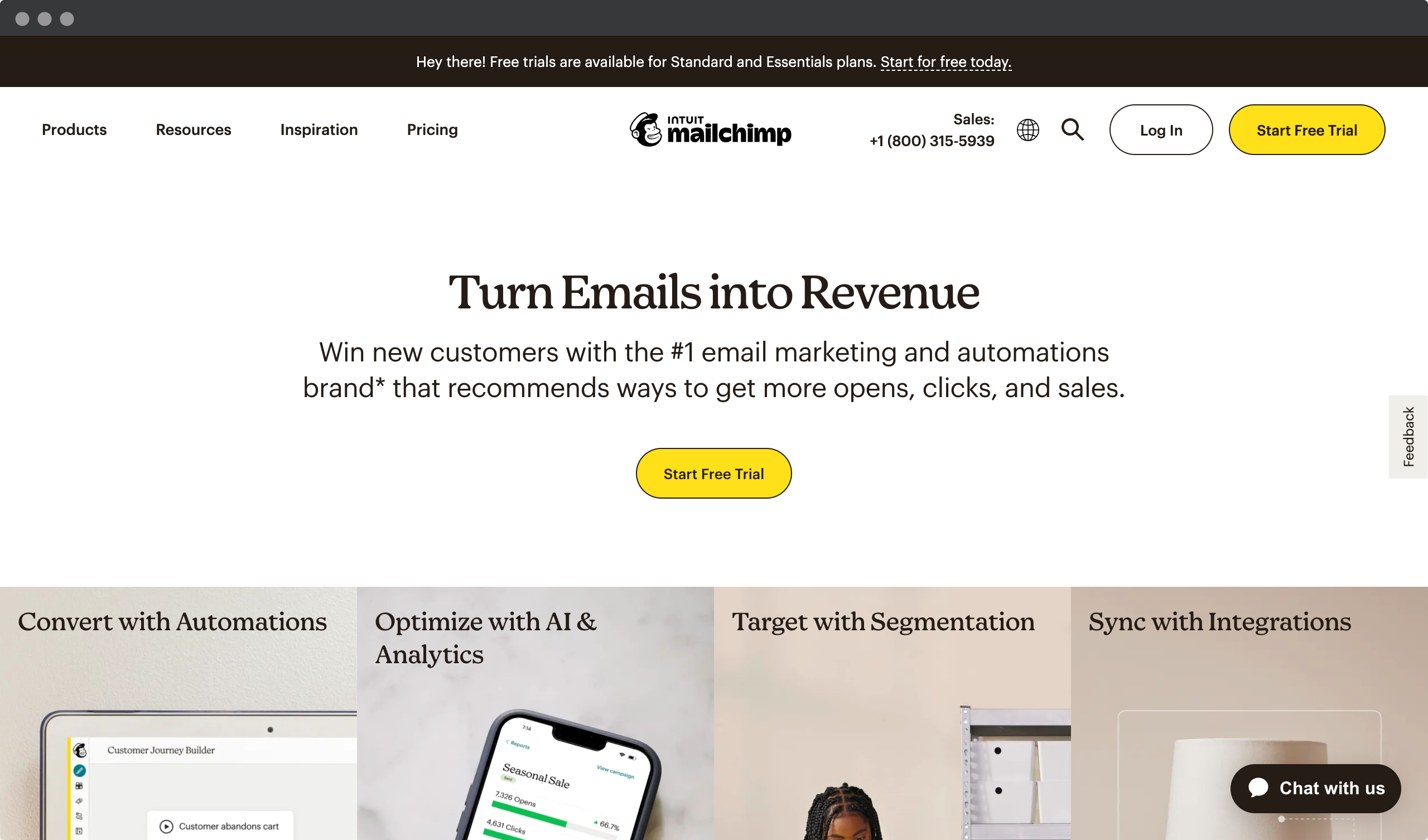
Sendinblue
Sendinblue is another email marketing platform that offers advanced tracking and analytics for transactional emails. It provides real-time delivery and open rate tracking, as well as detailed reports on click-through and conversion rates. Sendinblue also integrates with WooCommerce, making it easy to send transactional emails directly from your online store.
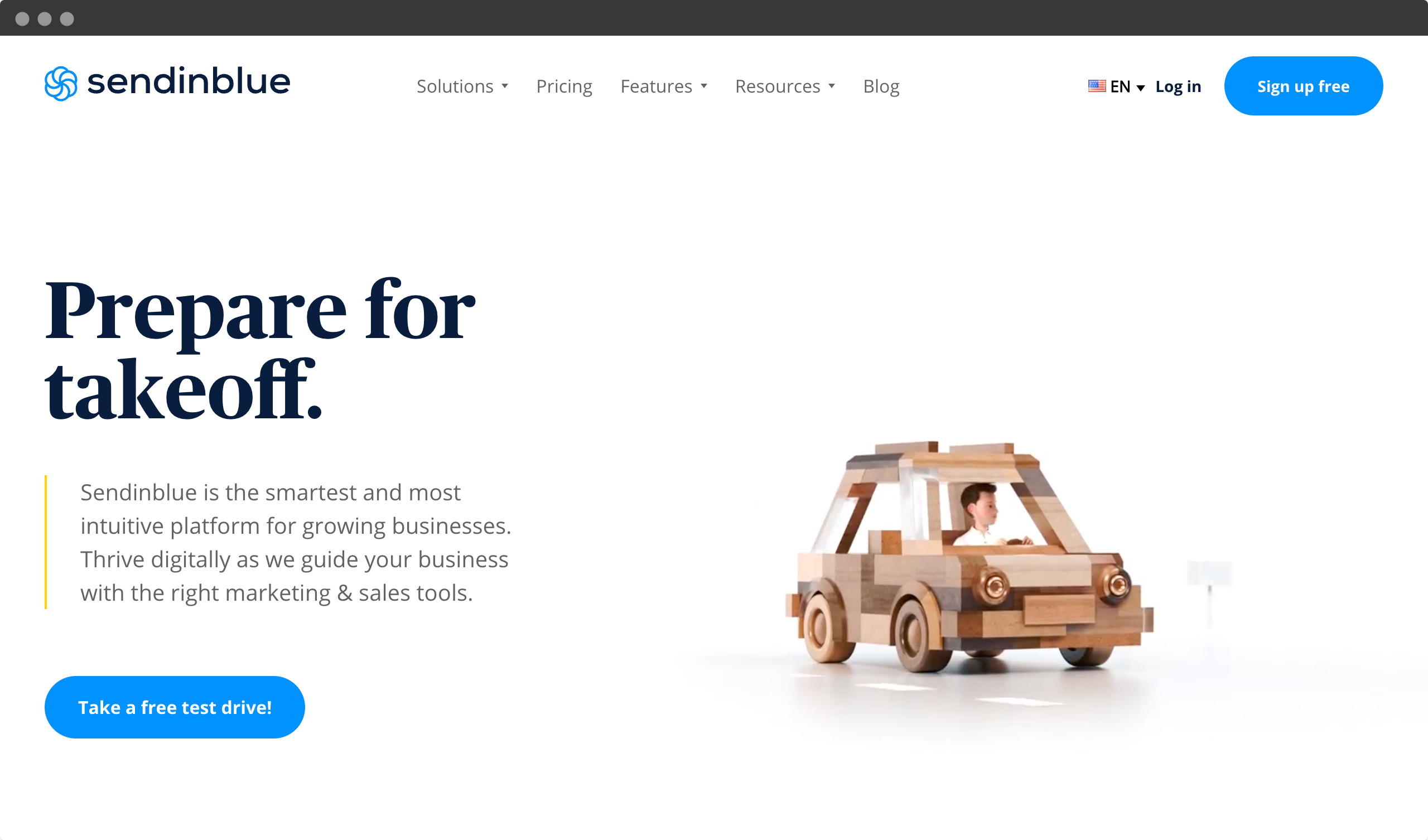
Google Analytics
Google Analytics is a free web analytics platform that can be used to track the performance of transactional emails in WooCommerce. By setting up email tracking in Google Analytics, you can track the number of visitors and sales generated by your transactional emails. This information can be used to measure the ROI of your email marketing campaigns and make data-driven decisions about future email campaigns.
Postmark
Postmark is a transactional email service that offers advanced tracking and analysis capabilities. It provides real-time delivery tracking and detailed reports on open rates, click-through rates and bounce rates. Postmark also offers A/B testing and integration with WooCommerce, making it easy to send and track transactional emails directly from your online store.
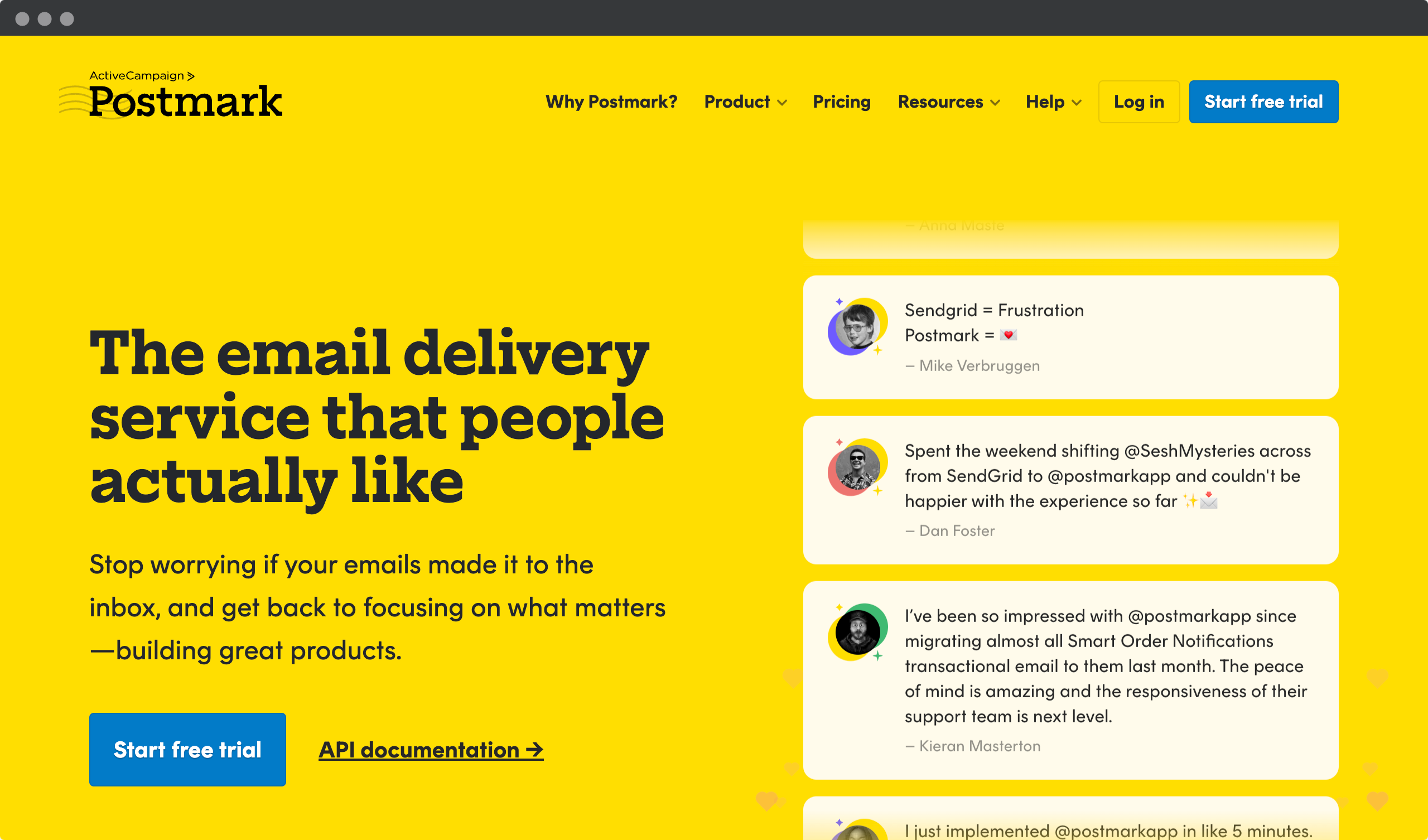
Tracking and analyzing the performance of transactional emails is critical to the success of any online store. By using these tools, you can gain valuable insight into how customers interact with your transactional emails and make data-driven decisions to improve your email marketing campaigns.
Choosing a third-party service provider for Woocommerce transactional emails
So you’ve done the hard work of tracking and analyzing your transactional email performance. Now it’s time to take the next step and select a third-party service provider for your Woocommerce transactional emails.
Choosing the right third-party service can be a challenge, but with careful research and planning, you’ll be able to find the perfect fit that meets all of your needs. Start by researching different providers and comparing their features, pricing structures, customer support networks, and integrations with other services. Ask yourself if they offer an easy-to-use interface or advanced customization options that will help you get more out of your email campaigns. Also consider any additional features, such as automation tools or analytics dashboards, that could make managing your transactional email more efficient.
Once you’ve narrowed down your choices, it’s important to test them before making a commitment. This way, you can see how well the platform works in real-life scenarios and make sure everything is up to par before diving into full integration with ecommerce platforms. Take advantage of free trials when available so you can familiarize yourself with each option without having to invest too much time or money upfront. With a little patience and thoughtful consideration, choosing a reliable third-party provider for Woocommerce transactional email doesn’t have to be daunting! In no time at all, you’ll be ready to start integrating these services into your existing workflow.
Best third-party email provider integrations for Woocommerce
WooCommerce Sendinblue integration
WooCommerce Sendinblue Integration is a free plugin that integrates your WooCommerce store with Sendinblue, a third-party email service provider. It allows you to send transactional emails directly from Sendinblue, with advanced tracking and analytics features. The WooCommerce Sendinblue integration also provides options for automating your email marketing campaigns.
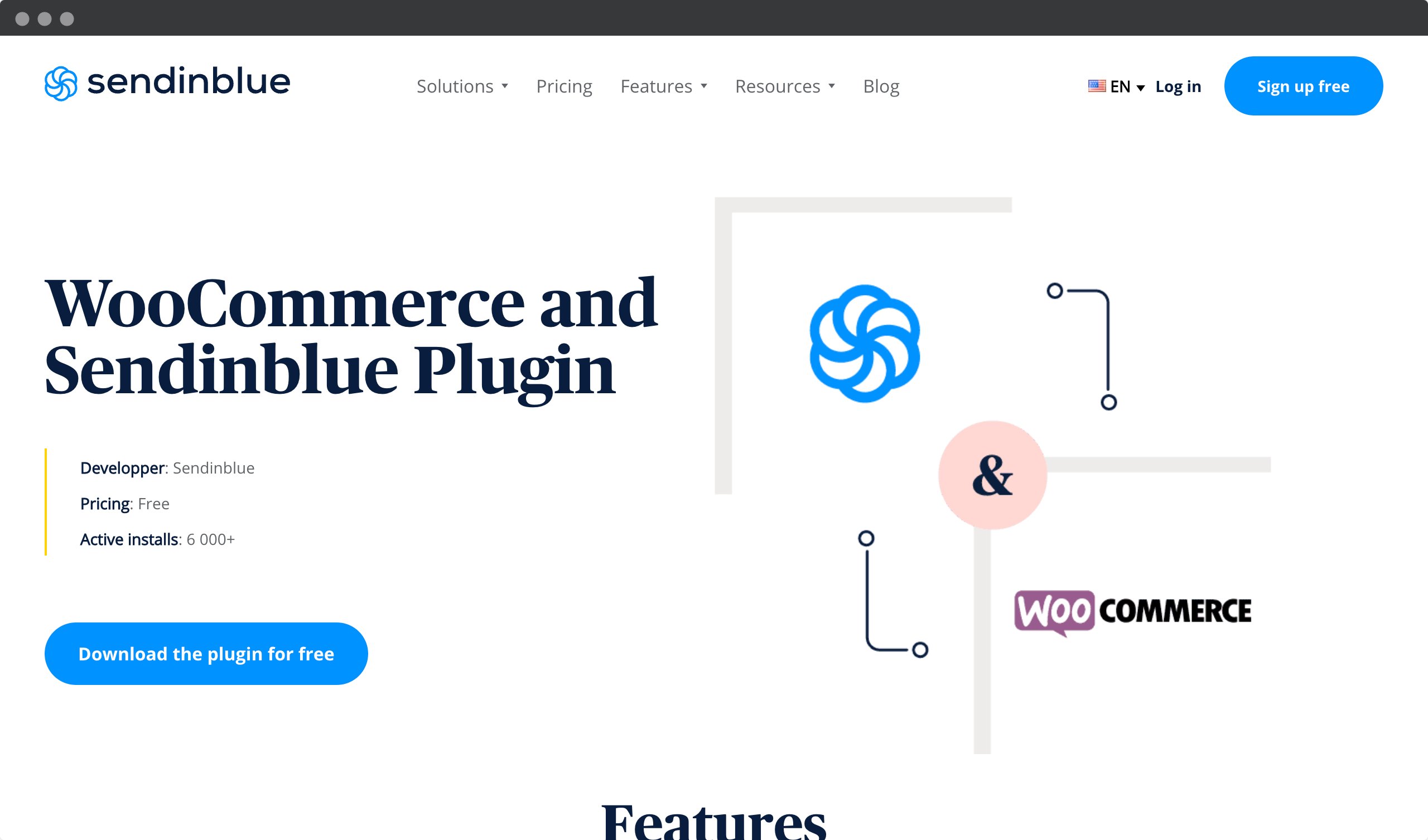
WooCommerce Mailchimp integration
WooCommerce Mailchimp Integration is a free plugin that integrates your WooCommerce store with Mailchimp, a third-party email service provider. It allows you to send transactional emails directly from Mailchimp, with advanced tracking and analytics features. WooCommerce Mailchimp Integration also provides options for automating your email marketing campaigns.
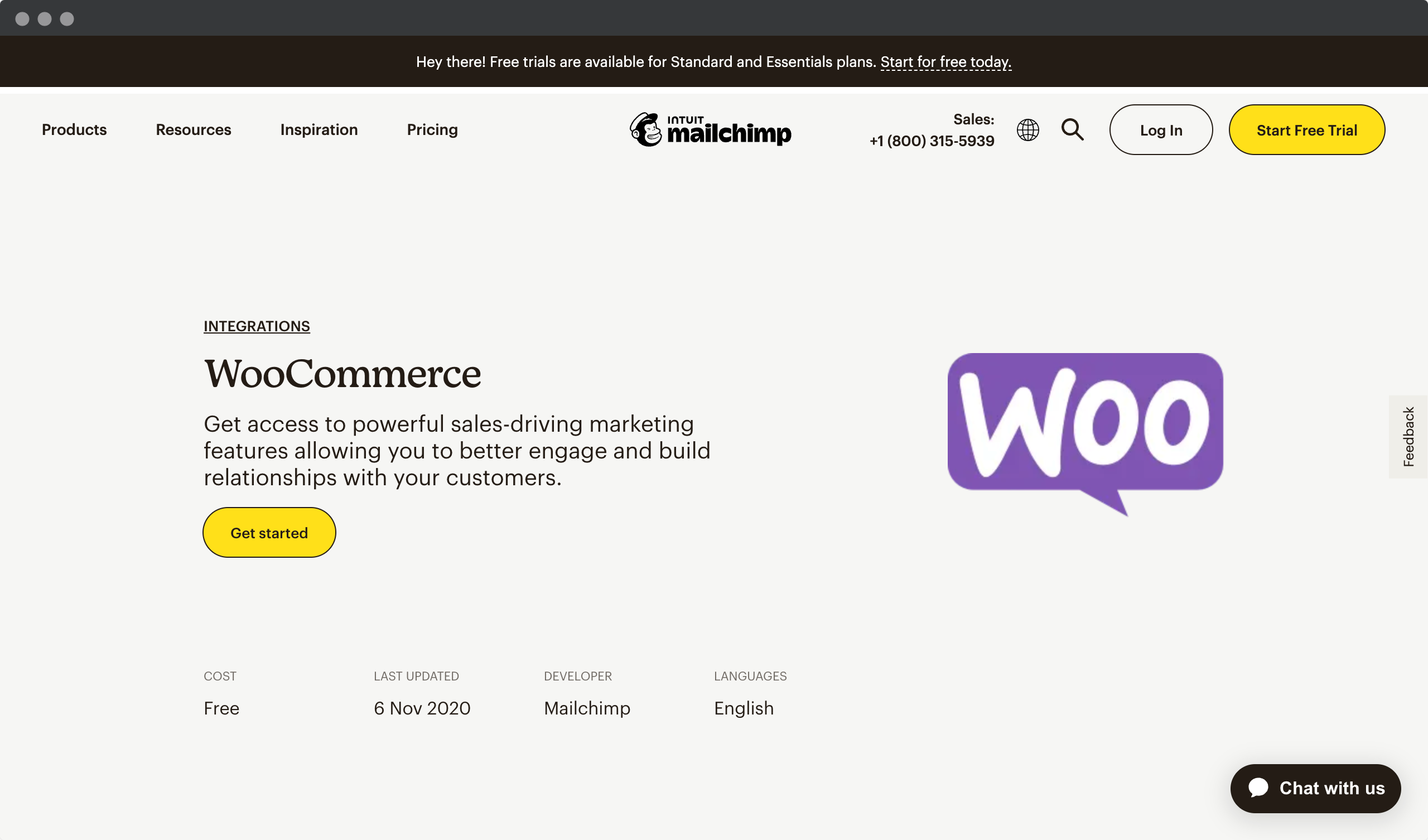
WooCommerce Mailer Lite integration
MailerLite is an email marketing platform that allows businesses to create and manage email campaigns. WooCommerce is an open source e-commerce platform designed for WordPress websites. The MailerLite WooCommerce integration allows you to seamlessly connect your online store with your email marketing efforts. This integration allows you to automatically sync your WooCommerce customer data with your MailerLite account, enabling targeted email campaigns based on purchase history and customer behavior.
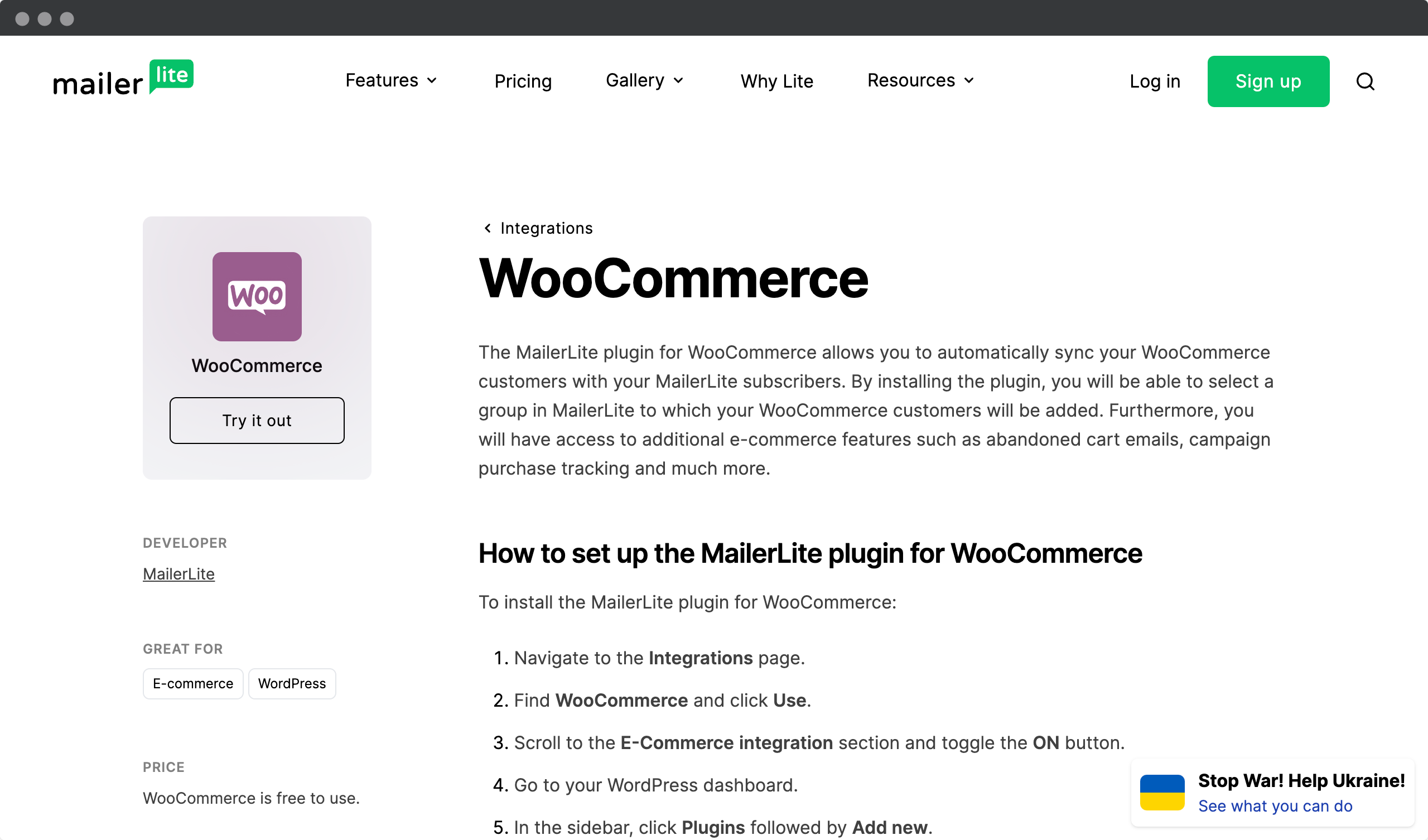
Integration of transactional emails plugins with the Woocommerce platform
Integrating third-party plugins to your Woocommerce platform is a great way to make your business stand out. It allows access to features and integrations that aren’t available on the existing platform, which can take customer experience to the next level. With today’s technology, it’s easier than ever before to incorporate these services into your eCommerce store.
Woocommerce offers many different plugins and extensions to help you integrate third-party services seamlessly into your website. The options are almost endless – from payment processing solutions to shipping and inventory tracking systems, there’s something for everyone. You can also customize these services according to your needs so they fit perfectly within the framework of your store.
The key is finding the right integration solution that meets all of your requirements without sacrificing quality or performance. Once set up correctly, integrating third-party services will give customers an enhanced shopping experience while providing more opportunities for growth and success in the future.
Best transactional emails plugins for Woocommerce
WooCommerce offers a built-in system for handling transactional emails, but you may need additional functionality, such as advanced customization options, improved deliverability, or integration with third-party email services. Here are some of the best third-party plugins for WooCommerce transactional emails.
Advanced e-mails by Thisplugin
The Advanced e-mails plugin by Thisplugin is a powerful tool for managing transactional emails in WooCommerce. It offers advanced triggers and variables, custom order statuses, and new email features, all of which can be managed using tags to simplify management. With this plugin, users can easily customize the content and appearance of the transactional emails that are essential for any online store.
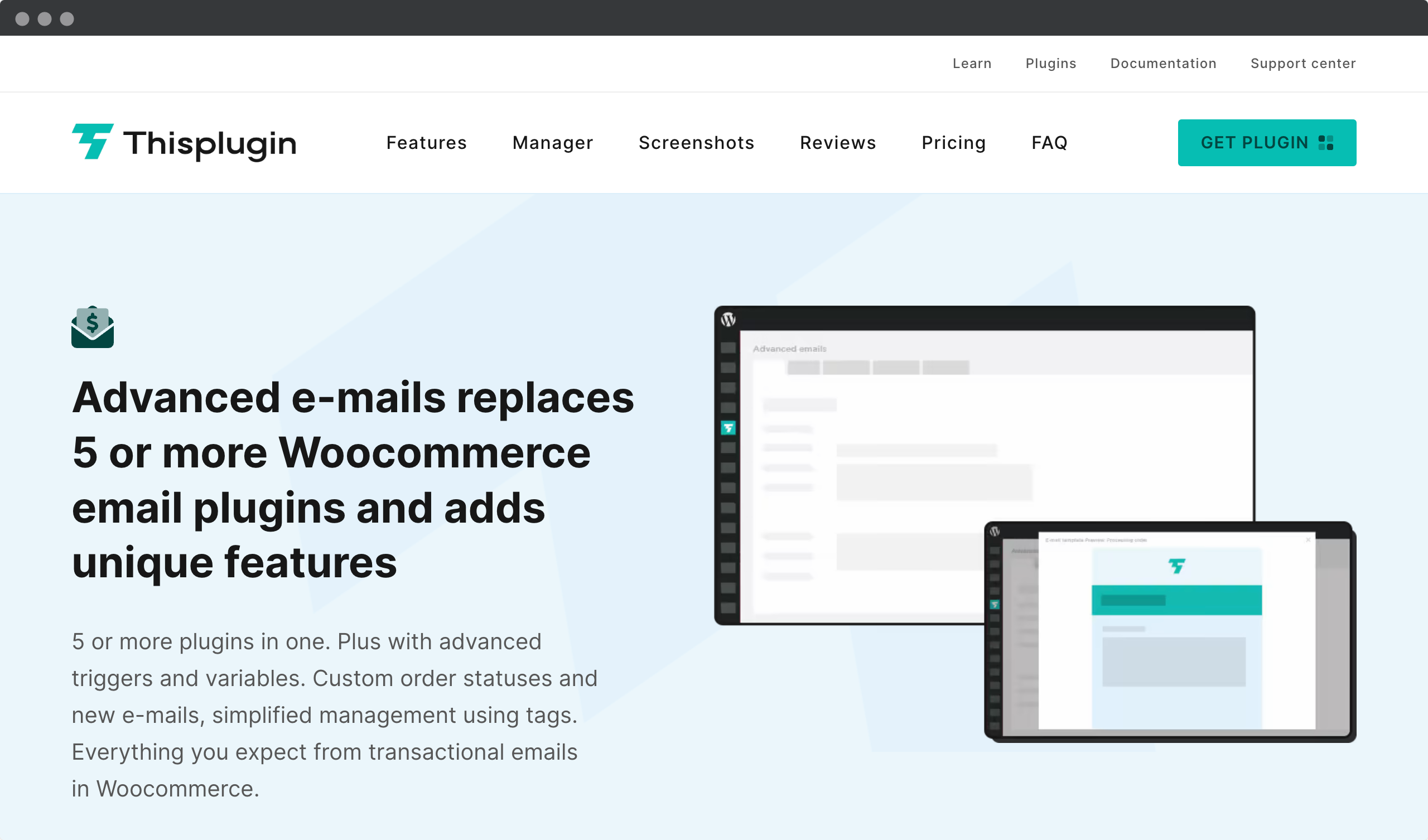
This plugin goes beyond the basic email management features of WooCommerce and provides a simple, easy-to-use interface that allows you to manage all of your standard and custom transactional emails from one place. It also allows you to add or edit email recipients and attachments, and send different texts for different order-related triggers, statuses, and conditions.
Watch a short video about what makes the Advanced emails plugin from Thisplugin unique, what are its features and benefits. Definitely worth watching and trying out.
By replacing five or more plugins, the Advanced Emails plugin saves you significant time and money. It also provides almost unlimited possibilities, allowing you to create new transactional emails without writing a single line of code. You can add follow-up emails, reminders for unpaid orders, and much more, using alternative options for different payment and shipping methods.
Overall, the Advanced Emails plugin is an indispensable tool for any WooCommerce store owner who wants to improve the content and appearance of transactional emails and streamline their email management process. With this plugin, you can create professional and branded emails that improve customer experience and increase conversions.
MailPoet
MailPoet is an excellent plugin for WooCommerce store owners who want to streamline their email marketing efforts. With MailPoet, you can create and send newsletters, automated emails, and WooCommerce transactional emails directly from your WordPress dashboard. The plugin features a drag-and-drop email builder that makes designing emails easy, and it offers multiple email templates that can be customized to match your brand.
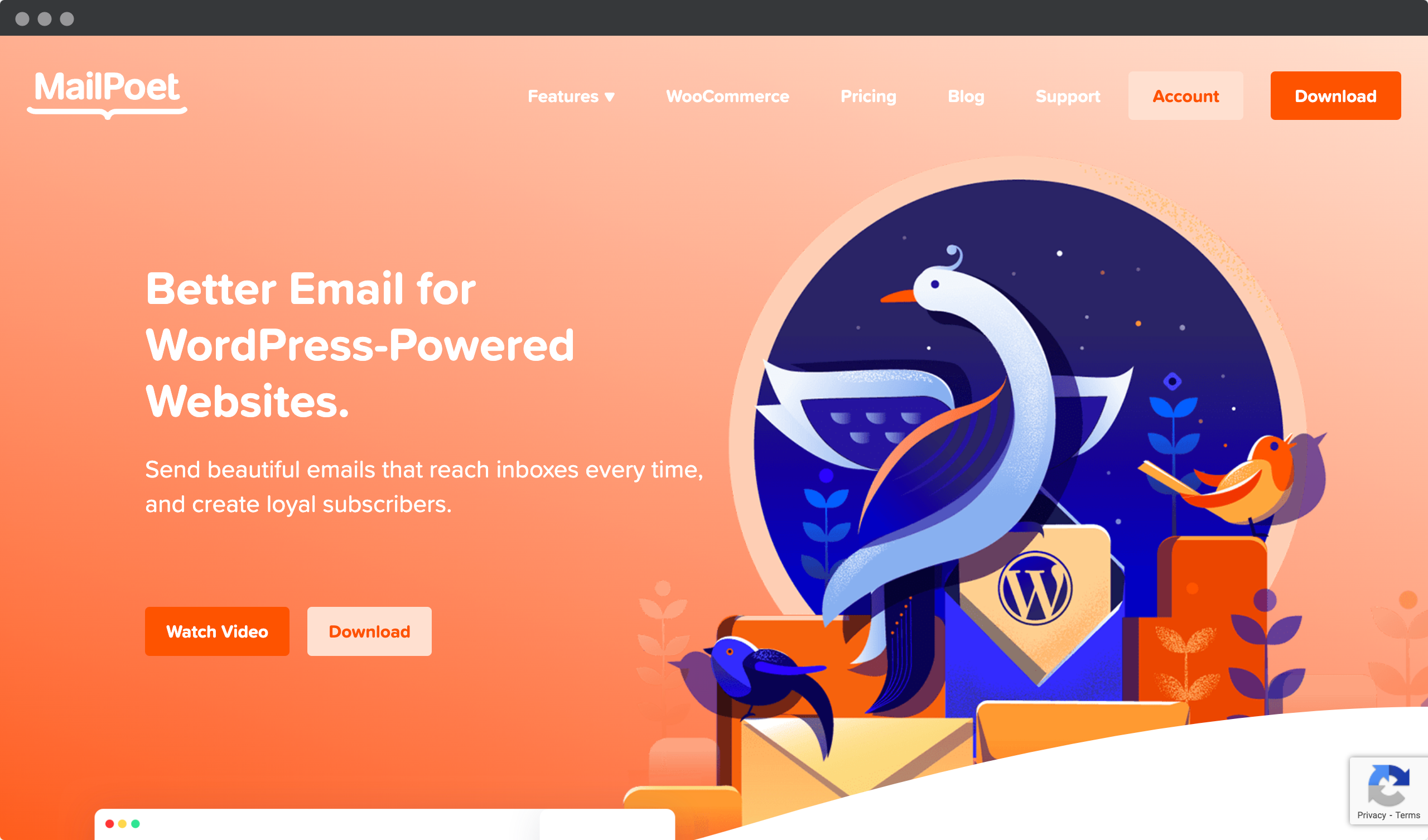
Another great feature of MailPoet is its automation capabilities. The plugin allows you to create automated email campaigns that are triggered by specific customer actions, such as abandoned cart reminders or post-purchase follow-ups. You can also segment your email list based on customer behavior, allowing you to send targeted emails to specific groups of customers.
YITH WooCommerce Email Templates
YITH WooCommerce Email Templates is a plugin that allows you to customize the design of your WooCommerce transactional emails. The plugin provides several pre-designed templates that can be customized to match your brand, and it offers options to add custom logos, images, and social media links to your emails. With YITH WooCommerce Email Templates, you can create professional looking emails that stand out in your customers’ inbox.
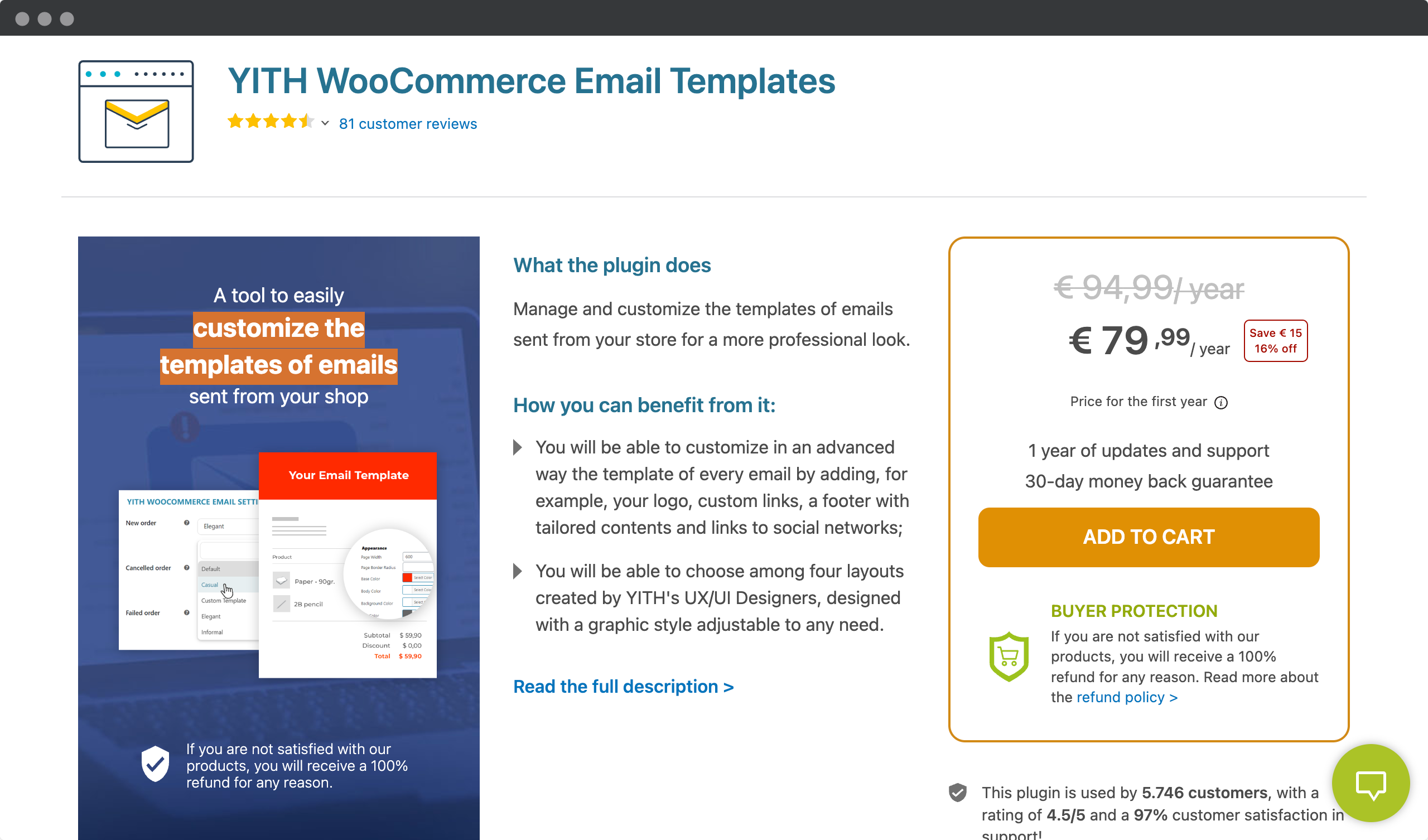
One of the best features of YITH WooCommerce Email Templates is its compatibility with other WooCommerce plugins. The plugin works seamlessly with other popular WooCommerce plugins like WooCommerce Subscriptions and WooCommerce Bookings, allowing you to create custom email templates for each plugin. This can be especially helpful for businesses that offer multiple products or services through their WooCommerce store. In addition, the plugin provides a live preview of your email design, so you can see how your emails will look before you send them to your customers.
Kadence WooCommerce Email Designer
Kadence WooCommerce Email Designer is a plugin that allows you to customize the look and feel of your WooCommerce transactional emails. The plugin provides a drag-and-drop email builder and a library of pre-designed email templates. With the Kadence WooCommerce Email Designer, you can customize the typography, color scheme, and layout of your emails to match your brand’s look and feel. The plugin also provides options for adding custom logos, images, and social media links to your emails.
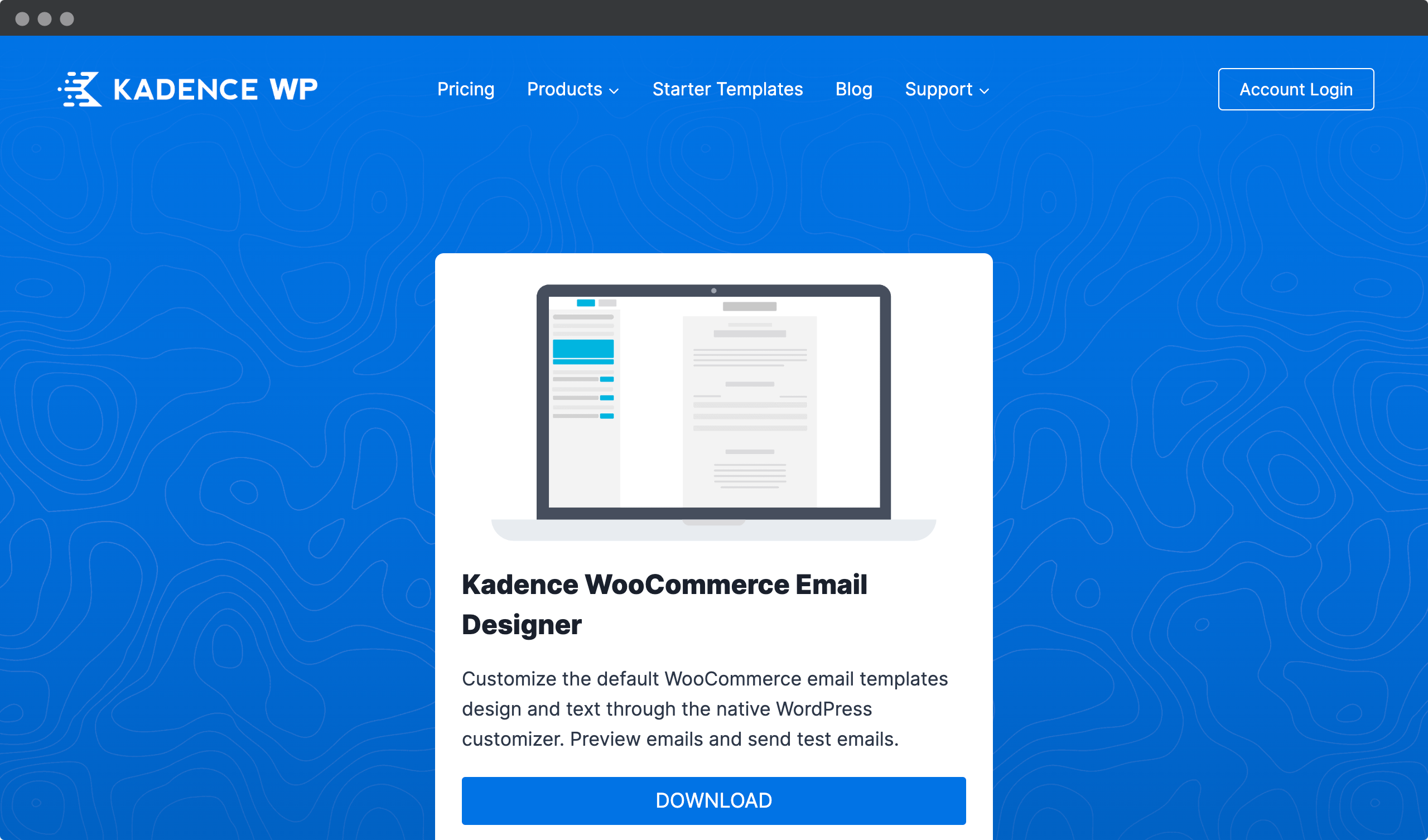
One of the best features of the Kadence WooCommerce Email Designer is its flexibility. The plugin allows you to create custom email designs for each type of email, such as order confirmation, shipment tracking, and customer account creation. This means you can tailor your emails to the specific needs of your business and your customers. In addition, Kadence WooCommerce Email Designer is optimized for mobile devices, ensuring that your emails look great on any screen size.
WooCommerce Multiple Email Recipients by Barn2
WooCommerce Multiple Email Recipients by Barn2 is a plugin that allows you to send WooCommerce emails to multiple recipients. The plugin provides options to add custom email addresses to each email type, allowing you to send notifications to different departments or team members. This can be helpful for businesses that need to keep multiple team members informed about orders and customer interactions. With WooCommerce Multiple Email Recipients Barn2, you can ensure that the right people in your organization receive important emails in a timely manner.
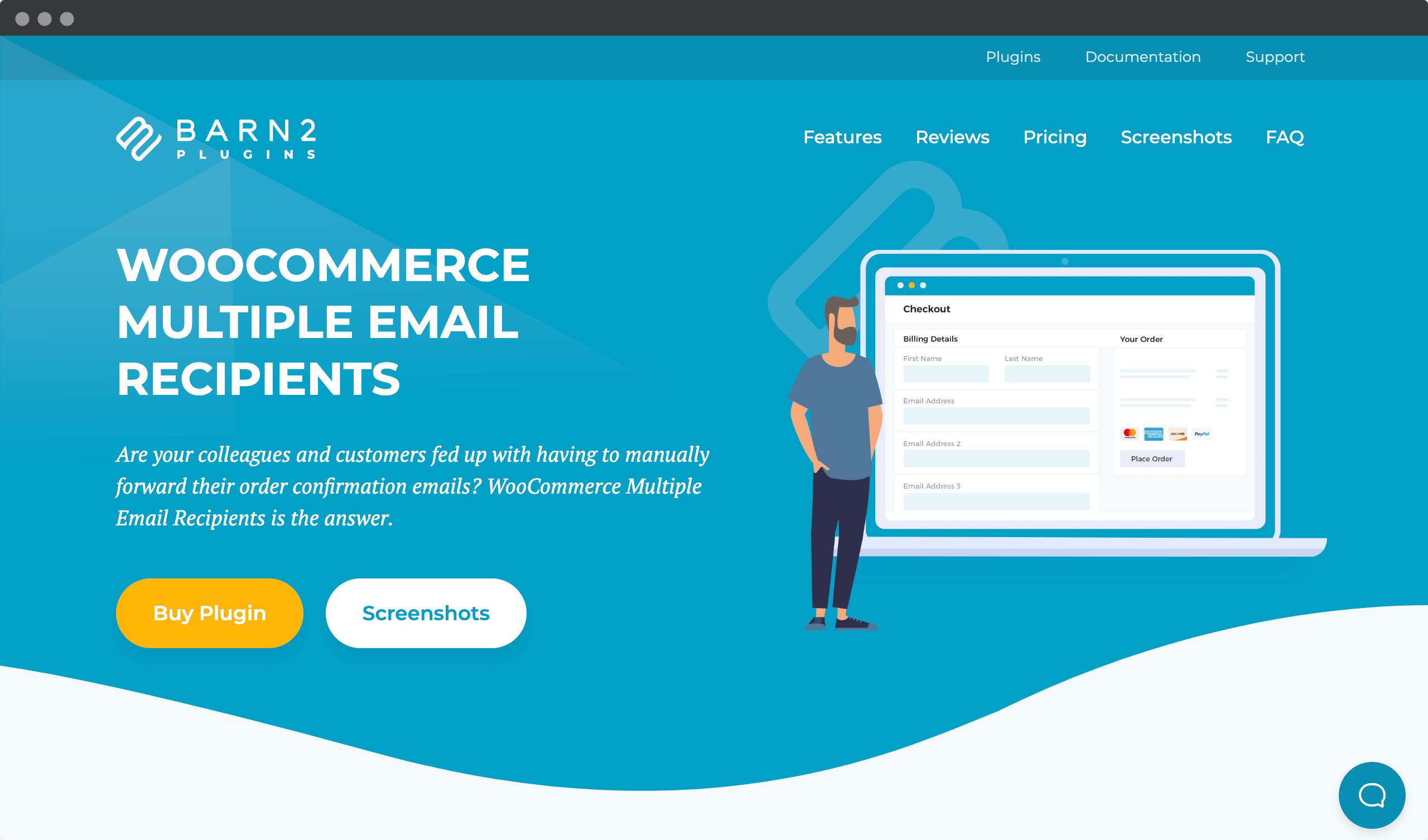
Another great feature of WooCommerce Multiple Email Recipients Barn2 is its ease of use. The plugin can be set up in just a few clicks and works seamlessly with other WooCommerce plugins. Additionally, the plugin offers options to customize the content of your emails, allowing you to add custom messages or branding to each email type. Overall, WooCommerce Multiple Email Recipients Barn2 is a great plugin for businesses that want to streamline their email communication and ensure that all team members are on the same page.
In summary, these plugins can provide additional functionality and customization options for businesses looking to improve their transactional emails in WooCommerce. By choosing the right plugin, you can create professional-looking emails that improve customer engagement and drive sales.
Ready to get started? Let’s move on to best practices for sending effective woocommerce transactional emails!
Best practices for sending effective Woocommerce transactional emails
The successful integration of third-party services with eCommerce platforms has opened up a world of possibilities for you. Sending effective transactional emails is one such opportunity that can help increase customer engagement and improve sales. So what are some best practices when it comes to sending Woocommerce transactional emails?
First and foremost, you should always keep your audience in mind when creating these emails. Make sure the content is relevant to them and tailored accordingly. In addition, consider using personalization tactics such as addressing customers by name or including product recommendations based on their previous purchases. This will make your messages more engaging and likely lead to better results overall.
If you want to see some examples of transactional email, look no further. Check out this video from HTML Email Developer.
You should also be mindful of how often you send transactional emails, as too many can become overwhelming or even annoying to customers. Also, use email automation tools, if available, so that important tasks such as order tracking updates can be sent immediately without having to do them manually each time. Finally, make sure your subject lines are clear and concise while providing enough information about the message inside – this helps customers quickly determine whether it is important or not before deciding whether or not to open it.
By following these best practices when sending out Woocommerce transactional emails, businesses can maximize customer engagement while increasing sales!
List of best practices for sending transactional emails
Here are some best practices for sending effective WooCommerce transactional emails:
- Keep it simple and straightforward: Your transactional emails should be easy to read and understand. Avoid complex language and jargon. Use clear and concise language that your customers can easily understand.
- Personalize your emails: Personalizing your emails can go a long way toward creating a positive customer experience. Address your customers by name and include relevant details about their purchase.
- Use a clear and recognizable sender name: Make sure your customers can easily identify the sender of the email. Use a sender name that matches your brand and is easily identifiable.
- Use a clear subject line: The subject line of your email should clearly indicate the purpose of the email. Use a subject line that accurately reflects the content of the email and is not misleading.
- Optimize email content for mobile devices: A large percentage of customers will view your transactional emails on their mobile devices. Make sure your email content is optimized for mobile devices and easy to read on smaller screens.
- Include relevant information: Your transactional emails should include all relevant information about the customer’s purchase, including order details, shipping information, and tracking numbers.
- Provide clear calls to action: Make it easy for your customers to take action by including clear calls-to-action in your emails. For example, include a button that allows customers to track their shipment or cancel their order.
- Test and optimize your emails: Continually test and optimize your transactional emails to improve their effectiveness. Use A/B testing to try different subject lines, content, and calls-to-action to see what works best for your customers.
By following these best practices, you can create effective WooCommerce transactional emails that provide a positive customer experience and help drive sales for your business.
Common problems encountered while sending Woocommerce transactional emails
Sending transactional emails through Woocommerce can be a tricky endeavor. There are many common problems that you may encounter when sending out these messages, such as email delivery issues and errors in the process. It is important to identify any potential issues early on so they don’t become more problematic down the line.
One of the most frequent problems encountered while sending woocommerce emails is related to delivery issues. This could involve anything from your message not being delivered at all to it ending up in spam folders or other unintended destinations. In some cases, users will also experience delays in their emails reaching recipients due to server limitations or technical difficulties with the platform itself.
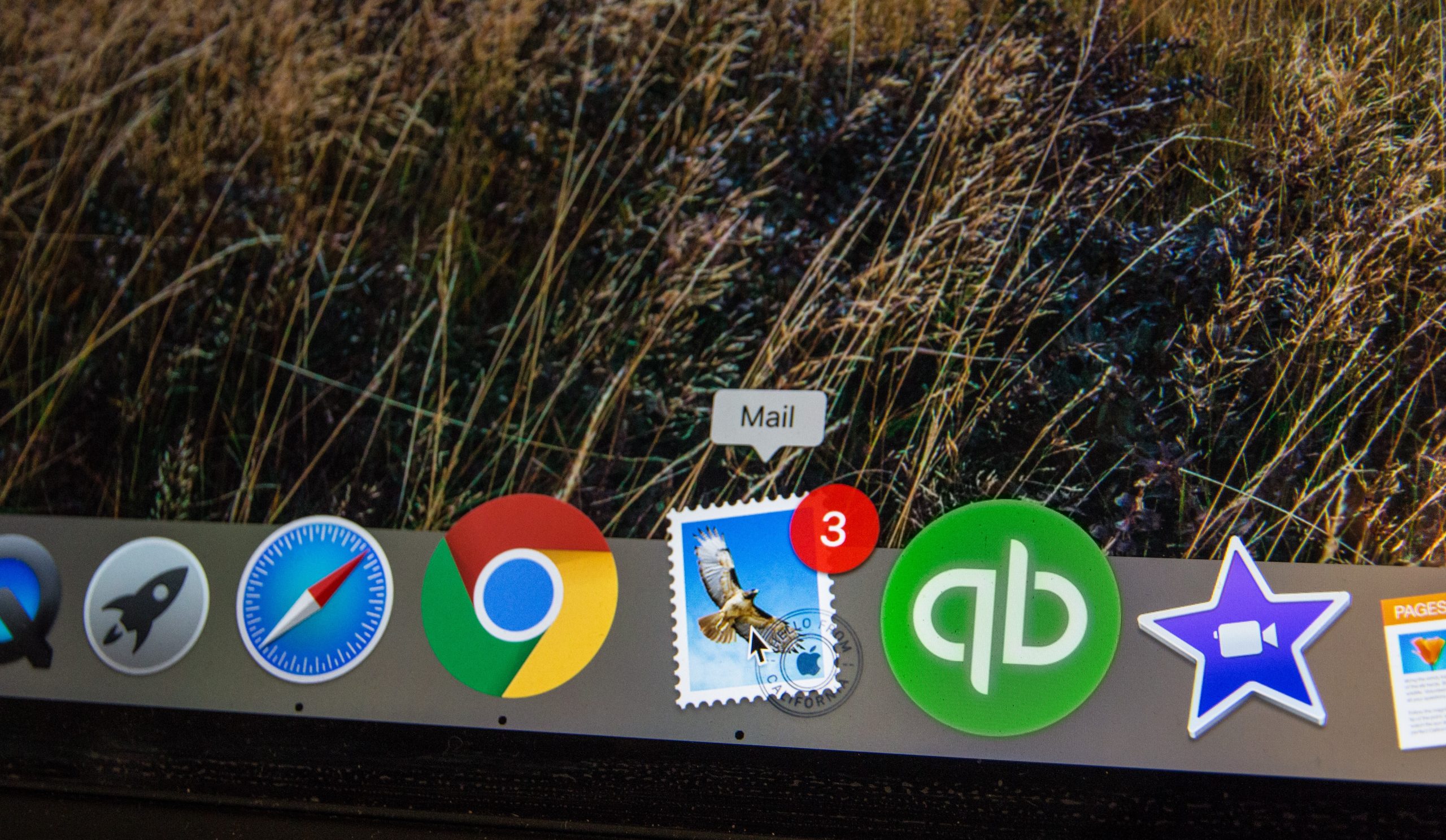
Another issue commonly experienced by those using Woocommerce for transactional emails is related to formatting and content errors. If incorrect HTML code or other coding mistakes are present, this can lead to broken images, text that isn’t properly displayed, etc., which can make your messages look unprofessional and unreliable. To ensure optimal performance, always double check your messages before hitting ‘send’!
These issues can be difficult to troubleshoot without an expert-level understanding of how Woocommerce works – but even if you’re not an expert, there are still ways to diagnose and fix common issues related to transactional emails sent via Woocommerce. With careful attention to detail and quick problem solving skills, you’ll soon have no trouble getting your messages into customers’ inboxes successfully!
Most common problems with Woocommerce transactional emails
Here are some of the most common problems encountered when sending WooCommerce transactional emails:
- Emails are not delivered: This is one of the most common problems encountered when sending transactional emails. It can be caused by a variety of factors, including email server issues, spam filters, and incorrect email settings.
- Emails marked as spam: Even if your emails are delivered, they may be marked as spam by the recipient’s email provider. This can be caused by a number of factors, including the content of the email, the reputation of the sender, and the recipient’s email settings.
- Emails are not being opened: Even if your emails are delivered and not marked as spam, they may not be opened by the recipient. This can be caused by a number of factors, including the subject line, the content of the email, and the reputation of the sender.
- Email sent to the wrong recipient: This can happen if the email address is incorrect or if the email is forwarded to the wrong recipient.
- Email sent too frequently: Sending too many emails too frequently can annoy customers and cause them to mark your emails as spam or unsubscribe from your list.
- Emails that are too generic: Sending generic, impersonal emails can make your customers feel unappreciated and cause them to lose interest in your business.
- Emails that lack relevant information: If your transactional emails do not include all the relevant information about the customer’s purchase, they can lead to confusion and frustration.
To avoid these problems, it’s important to test your transactional emails thoroughly and make sure they’re optimized for deliverability, engagement and relevance to your customers. You may also want to consider using a third-party email service provider that specializes in transactional emails to ensure reliable delivery and compliance with email best practices.
Troubleshooting tips to fix common issues related to Woocommerce transactional emails
If you’re having trouble sending out Woocommerce transactional emails, don’t worry! Here are a few troubleshooting tips to help you fix any common issues.
First and foremost, make sure that your email settings in the WooCommerce Settings tab are correct. Double-check the sender name and address to ensure they match up with your store’s information. Additionally, be sure to check for typos—even one wrong letter can cause an issue.
Next, if you’re still experiencing problems sending emails from WooCommerce, try updating your host’s PHP version. Newer versions of PHP come with improved features that will help prevent errors when sending emails. If this doesn’t work, contact your hosting provider for further assistance.
| Common Issues | Troubleshooting Tips | Possible Fixes |
|---|---|---|
| Email not sending | Check sender info & look for typos | Update PHP version |
| Email not sending | Contact hosting provider |
Conclusion
Thank you for taking the time to read about Woocommerce transactional emails! We hope that this article has provided some valuable insight into what a transactional email is, how to set up an email list, and the best way to track performance.
When it comes to actually sending out your transactional emails, there are several advantages of using a third-party service provider. Not only will they ensure that your emails get delivered successfully (almost as if by magic!), but you’ll also be able to take advantage of their incredible features which can supercharge your campaigns faster than you ever thought possible – literally rocketing open rates through the roof!
Utilizing Woocommerce transactional emails can be incredibly powerful when used effectively. With just a few simple steps, you can start building relationships with customers and create lasting impressions that will keep them coming back again and again. So don’t delay – start setting up your transactional emails today!
Frequently asked questions
What is the difference between a transactional email and a marketing email?
Understanding the difference between a transactional email and a marketing email is essential for any modern business. Transactional emails are triggered when customers take an action, such as signing up for an account or making a purchase. They provide important information about their transaction, including order confirmations, receipts and shipping notifications. On the other hand, marketing emails are used to promote your products and services through promotional offers, discounts and newsletters.
The main difference between these two types of emails lies in both their content and purpose – transactional emails contain specific data related to customer actions while marketing emails typically include general product promotion material. Transactional emails should also look professional with well-crafted copy that resonates with customers on a deeper level than just providing them with basic information. This allows you to build trust while keeping customers informed at all stages of their buying journey.
In contrast, marketing emails offer more creative freedom to develop campaigns around various topics related to your brand’s overall message. You can use this opportunity to engage with customers by giving them exclusive access to discounts or special deals that will encourage further engagement down the line. Understanding which type of email works best for what situation can help ensure maximum success from each campaign launched.
How do I set up an email list for transactional emails?
Do you want to set up an email list for transactional emails? It’s easier than you think. With the right tools, creating and managing a successful transactional email list is within reach. In this part, we’ll explore how to build and manage your own woocommerce email list with ease.
First things first: what are transactional emails? Transactional emails are those sent out in response to customer activity; they provide information about order status updates, shipping confirmations, password resets, etc. These types of messages typically have higher open rates than marketing emails since customers expect them as part of their purchase experience.
Creating and managing an email list for your woocommerce store can be done in a few simple steps. First, sign up for a reliable third-party service such as Mailchimp or Constant Contact that offers easy-to-use templates and analytics tracking capabilities. Next, use these templates to create customized forms that allow customers to opt into receiving your transactional emails.
Finally, add code snippets to your website so customers will automatically receive notifications when orders are placed or shipped. You can also track each message’s performance using reports generated by the third party software – allowing you to refine your approach over time.
The benefits of having an effective email list setup go beyond just increasing sales; it also helps develop trust between buyers and sellers while enhancing the overall user experience on your site. Whether you’re looking to increase conversions or improve customer relationships, setting up an effective woocommerce transactional email list is essential for success!
What is the best way to track the performance of my transactional emails?
When it comes to email marketing, tracking your performance is essential for success. This is especially true when it comes to transactional emails – the automated messages sent from a business directly to customers that contain information about purchases or other customer service related topics. But how can you track the performance of these emails?
There are several metrics available to measure the effectiveness of transactional emails. These include open rate (the percentage of people who opened the email), click-through rate (the number of clicks on links within an email) and conversion rate (the number of people who take action based on what was in the email). Tracking these metrics will help you understand how effective your transactional emails are at engaging customers and driving conversions.
To make sure everything runs smoothly, there are some steps you can take:
1. Use reliable analytics tools such as Google Analytics and Hotjar to get detailed insights into email performance metrics.
2. Monitor engagement with A/B testing so you can see which versions of your transactional emails perform better than others.
3. Leverage automation features like drip campaigns to ensure all customer interactions remain timely and relevant.
By taking advantage of these tools and strategies, tracking the performance of your Woocommerce transactional emails becomes easier than ever before. You’ll be able to identify areas where you need improvement and make changes quickly, leadi
What are the advantages of using a third-party service provider for Woocommerce transactional emails?
Are you looking for a better way to manage your transactional emails? Third-party service providers offer many advantages that can help improve the performance of your emails. But what exactly are these advantages, and how do they benefit Woocommerce transactions? Let’s take a closer look at why using a third-party service provider may be the best choice for managing your Woocommerce transactional emails.
First and foremost, third-party service providers provide more reliable services than those offered by in-house solutions. With their extensive experience in email infrastructure management, they are able to ensure higher deliverability rates, faster response times and fewer instances of system downtime. In addition, they also come with features such as automated failover systems and advanced analytics tools which make it easier to monitor email campaigns and optimize them over time.
Another advantage is cost savings. By outsourcing transactional email services to an external provider, businesses can avoid having to invest in costly hardware or software licenses for running their own mail servers. This allows them to free up resources that could be used elsewhere for other purposes such as marketing or product development activities. Furthermore, since most third-party service providers offer pay-as-you-go plans, businesses only have to pay for the resources they need when they need them – no upfront investments required!
The use of a third party service provider offers numerous benefits which can help companies maximize the performance of their woocommerce transactional emails. Not only does this allow them to save on costs but also ensures greater reliability and access to powerful analytic tools which can boost overall efficiency levels significantly. It’s therefore not surprising that so many organizations choose to outsource their transactional email needs instead of relying on internal solutions alone – after all, who doesn’t want to get the most out of their investment?
How do I ensure that my transactional emails are delivered successfully?
When it comes to successful email delivery, reliability is key. Ensuring that transactional emails are sent and received without issue can be a challenge for any business, especially those using Woocommerce as their platform of choice. With the right strategies in place, however, businesses can guarantee that their transactional emails will arrive on time and with no issues.
One way to ensure reliable email deliverability success is by utilizing third-party service providers for your woocommerce transactional emails. These companies specialize in making sure that all emails have been delivered successfully, so you don’t have to worry about losing valuable data or communication due to unreliable mail servers. Plus, they often offer features like tracking analytics and real-time notifications so you’ll always know when an email has been sent out or received.
In addition to using third-party services for reliable woocommerce email delivery, there are also several other steps you can take to make sure your messages get where they need to go quickly and safely. This includes setting up automated email filters based on specific criteria such as sender address or content type; implementing spam protection measures; and testing different message types before sending them out en masse. All these things combined should help keep your transactional emails secure while ensuring maximum delivery success rate each time one is sent out.
With careful planning and implementation of proven techniques like these, businesses utilizing Woocommerce can rest assured knowing that their customer communications will reach its intended recipient every single time.