Search in documentation
Wordpress Plugins
Looking for a way to make your WordPress website stand out from the crowd? If so, plugins are just what you need! Plugins allow users to customize their websites with additional functionality and features. They can be used to add new elements or enhance existing ones – giving you the chance to stand out in today’s crowded online space.
But with thousands of different plugins available, it can be hard to know which ones will work best for you. That’s why we’ve put together this guide: to help you choose the right WordPress plugins to meet all your needs. We’ll take a look at some popular options and explain how they can enhance your site. Whether you’re an experienced web developer or a beginner taking your first steps into the world of WordPress, this guide has something for everyone.
Ready to revolutionize your WordPress site? Let’s get started by exploring some of the most useful plugins available!
What are WordPress plugins?
Plugins are one of the most powerful tools available in WordPress. They are a great way to extend and customize your website, giving you more control over how it looks and functions. But what exactly is a plugin? Let’s take a look at their purpose and how they can help you get the most out of your WordPress site.
What makes WordPress great? Plugins! But what are WordPress plugins? Find out in this video from WinningWP.
A plugin is like an app for your WordPress website – it adds additional features or functionality that isn’t already included in the core platform. You can use plugins to do simple things like add social media buttons to your posts, or complex tasks like create membership sites or set up ecommerce stores. The possibilities are endless!
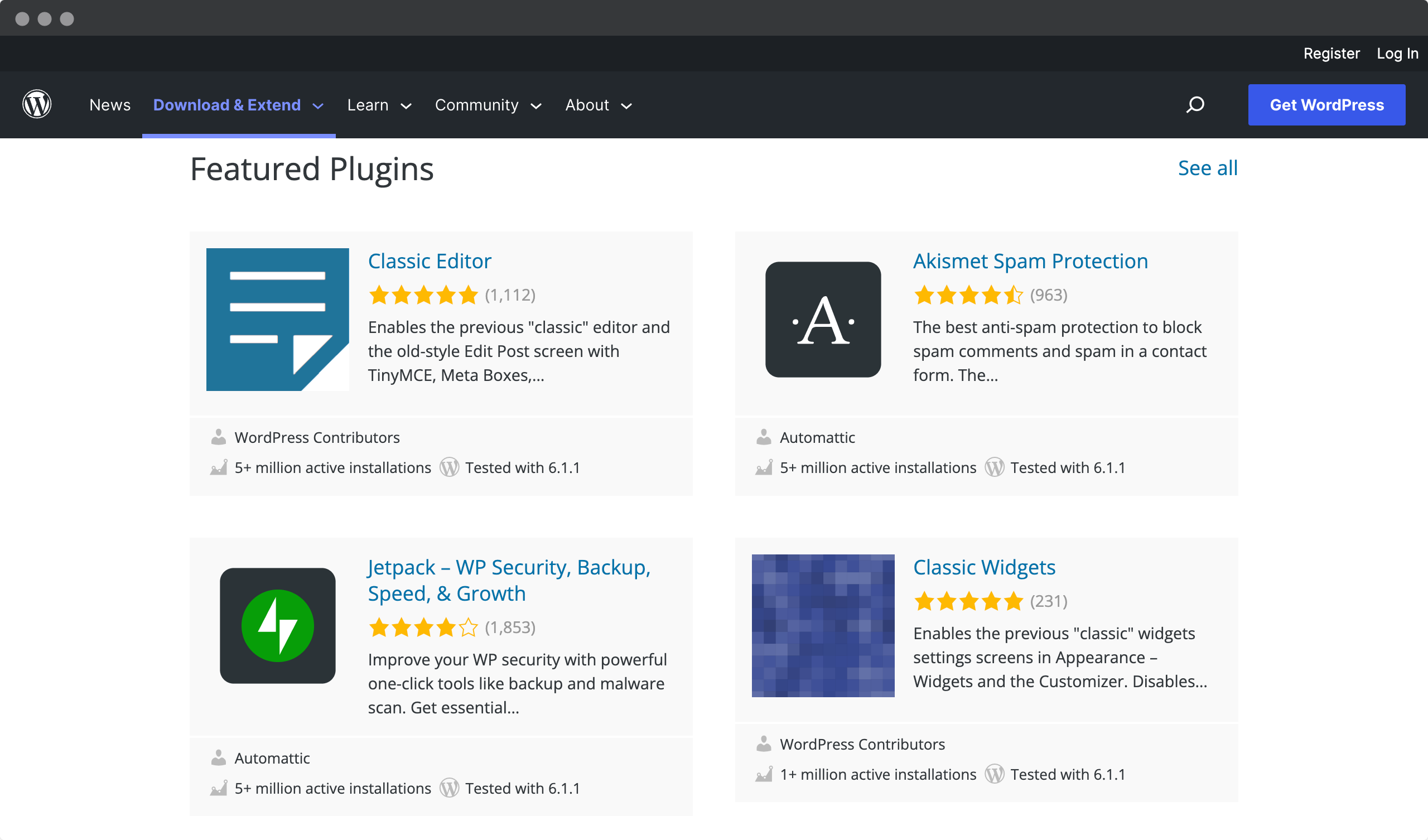
There are thousands of different plugins available today, ranging from free to paid versions created by professional developers. Whatever task you need to accomplish, chances are there’s a plugin out there for it! And if not, you can even use your coding skills to create your own custom plugins or hire someone to build one for you. With so many options available, let’s explore why using plugins can be beneficial…
Benefits of using WordPress plugins
When it comes to creating a website, there’s no doubt that WordPress is one of the most popular and powerful tools out there. But did you know that you can unlock even more potential with your WordPress site by using plugins? Let’s take a look at some of the amazing benefits of using WordPress plugins.
First of all, plugins give users access to incredible features without having to do any coding. This makes them especially appealing to those who don’t have web development or programming experience. With the click of a button, they can add complex features like contact forms and social media integration without having to learn how to code from scratch.
Plugins also give businesses the ability to customize their websites based on their specific needs. Whether it’s adding e-commerce capabilities or expanding into different languages, there’s sure to be a plugin available to meet your needs. And because many plugins are free or low-cost options, they’re great for startups looking to save money while still getting high-quality results.
With so many benefits of WordPress plugins, it’s easy to see why more and more people are using them to build their websites. Next, we’ll explore some of the most popular ones currently on the market…
Popular WordPress plugins
Interested in optimizing your WordPress experience? If so, plugins can be a great way to do just that. Plugins are simple tools that allow you to add functionality and customize your website quickly and easily. From security to SEO optimization, there is no limit to what you can accomplish with the right plugin!
In his video, Wes McDowell shares the top 10 must-have Wordpress plugins that will do most of the heavy lifting for your site on autopilot.
But with so many different options available, it’s hard to know where to start. That’s why we’ve put together this guide to some of the most popular WordPress plugins out there. Whether you’re looking to improve site performance or manage content more efficiently, these top picks will help you get the job done.
From form builders to analytics trackers, each of these powerful plugins offers its own unique benefits. With so many to choose from, it’s easy to find one that fits your needs perfectly. So take a look around; you never know what gems you might find!
Here are some of the most popular WordPress plugins in different categories:
- SEO: Yoast SEO, SEOpress, SlimSEO, Rankmath, All in One SEO Pack
- Security: Wordfence Security, Patchstack, Sucuri security, iThemes Security, Jetpack Security
- Backup and restore: UpdraftPlus, BackupBuddy, VaultPress, WPVivid backup
- Contact forms: Contact Form 7, Gravity Forms, WPForms
- E-commerce: WooCommerce, Easy Digital Downloads, WP eCommerce
- Social sharing: Shareaholic, AddToAny, Social Pug
- Analytics: Google Analytics Dashboard Plugin for WordPress by MonsterInsights, Jetpack
- Page builders: Elementor, Beaver Builder, Divi Builder, Bricks builder, Breakdance builder, Oxygen builder
- Caching: WP Super Cache, W3 Total Cache, WP Fastest Cache, WP Rocket, FlyingPress
- Image optimization: Convert Media, Smush Image Compression and Optimization, ShortPixel Image Optimizer, EWWW Image Optimizer
Popularity may vary based on different factors such as features, pricing, user ratings, and specific needs. It’s always recommended to research and compare different options before choosing a plugin. Now, let’s move on to how to install WordPress plugins as part of a successful website build…
How to install WordPress plugins
Installing WordPress plugins is a breeze! With just a few clicks, you can unleash the power and potential of your website. Here’s how it works:
- Log in to your WordPress dashboard.
- Click on “Plugins” in the left menu.
- Click the “Add New” button at the top of the page.
- Use the search bar to find the plugin you want to install, or upload the plugin file if you downloaded it.
- Click the “Install Now” button next to the plugin you want to install.
- Wait for the installation to finish, then click the “Activate” button to activate the plugin.
If you’re uploading a plugin file, you can click the “Upload Plugin” button instead of using the search bar. Then select the plugin file from your computer and click the “Install Now” button.
Now that your desired plugin is installed, the next step is to activate it. Activation unlocks its full capabilities, so you can start using it right away and unlock powerful features within minutes – without any programming experience!
If you prefer video tutorials, the one from Website Learners is right for you. It will show you step by step how to install a plugin in WordPress.
How to activate WordPress plugins
Activating WordPress plugins is a great way to add new features and functionality to your website. And it’s easier than you think! Let’s explore the steps for activating plugins in just four simple steps:
- Log in to your WordPress dashboard with an administrator username and password.
- Go to the “Plugins” section of the admin panel, where you will find a list of all installed and available plugins.
- Scroll through the list of installed plugins until you find the plugin you want to activate – click ‘activate’ just below its name or description.
- The plugin has now been successfully activated; check back on the Plugins page to make sure it shows up as active!
With this newfound knowledge in hand, you are well equipped to unlock all sorts of amazing possibilities with your WordPress site by taking advantage of what various plugins have to offer. From here, let’s move on to troubleshooting any installation issues we may encounter along the way…
Troubleshooting WordPress plugin installation issues
Plugins are an invaluable tool for customizing and optimizing the performance of your WordPress website. But if you’re having trouble installing a plugin, it can be frustrating! Don’t worry – troubleshooting installation issues is easier than you think.
The first step in troubleshooting installation issues is to make sure that the version of the plugin you’re trying to install is compatible with your current version of WordPress. Because WordPress is updated regularly, older plugins may not be supported by newer versions of the platform. If this is the case, check for available updates for the plugin or find an alternative option before proceeding.
Having trouble installing a WordPress plugin? A video by K Alipa Sangtam will show you how to troubleshoot failed plugin installation problem.
Another common problem is conflicting plugins. When multiple plugins try to run on top of each other, they can interfere with each other’s functionality or create errors in your site code that prevent either from working properly. To avoid these problems, try disabling all other active plugins before attempting to install a new plugin, and then re-enable them after you have successfully completed the installation.
Most common WordPress plugin installation issues and how to solve them
WordPress plugins are essential for adding new functionality and features to your website. However, sometimes you may encounter problems installing or enabling a plugin. In this article, we’ll explore some common WordPress plugin installation issues and how to troubleshoot them.
Plugin installation failed
The most common problem with plugin installation is that it fails to install. This can happen for a variety of reasons, including issues with file permissions or memory limits. To troubleshoot this problem, try the following:
- Check your Internet connection. Make sure your Internet connection is stable and fast.
- Check the plug-in file size. Make sure that the plug-in file size is within the limits allowed by your web host.
- Check file permissions. Make sure that the directory where you are installing the plugin has the appropriate file permissions.
- Increase your PHP memory limit. Add the following line of code to your wp-config.php file:
- define(‘WP_MEMORY_LIMIT’, ‘256M’);
- Try to install the plugin manually. Download the plugin from the WordPress plugin repository, then upload and install it manually via FTP
Plugin activation failed
If you can install the plugin but can’t activate it, there may be a conflict with your theme or another plugin. Try the following to resolve the problem:
- Check for plugin conflicts. Deactivate all plugins except the one you’re trying to activate, then try to activate the plugin again. If it works, you can re-enable the other plugins one by one to identify the conflicting plugin.
- Check for theme conflicts. Switch to a default WordPress theme, such as Twenty Twenty-One, and then try enabling the plugin again. If it works, there may be a conflict with your current theme.
- Check your PHP version compatibility. Make sure the plugin is compatible with your version of PHP. Check the plugin documentation or contact the plugin developer for more information.
- Check your error logs. Check your error logs to see if there are any errors related to plugin activation. You can find error logs in your web host’s control panel or in your WordPress installation directory.
Plugin does not work as expected
Sometimes a plugin can be installed and activated, but not work as expected. This can happen for a variety of reasons, including conflicts with other plugins or themes, outdated plugin versions, or incorrect plugin settings. Here are a few troubleshooting tips:
- Check for plugin conflicts. Disable all plugins except the one that isn’t working, and see if the problem persists. If not, there may be a conflict with another plugin.
- Check for theme conflicts. Switch to a default WordPress theme, such as Twenty Twenty-One, and see if the problem persists. If not, there may be a conflict with your current theme.
- Check for plugin updates. Make sure you have the latest version of the plugin installed. You can check for updates in the “Plugins” section of your WordPress dashboard.
- Check plugin settings. Make sure the plugin is configured properly. Check the plugin documentation or contact the plugin developer for assistance.
Troubleshooting WordPress plugin installation issues can be a frustrating experience, but with the tips and techniques outlined in this article, you should be able to overcome most common issues. Remember to always check for conflicts with other plugins and themes, and to keep your WordPress installation, plugins, and themes up to date to ensure optimal performance and security.
Ready to start uninstalling? Let’s get started!
How to uninstall WordPress plugins
Uninstalling plugins in WordPress is a breeze. With just a few clicks, you can get rid of any plugin you no longer need or want. But if you run into any problems along the way, don’t worry – we’ve got your back! In this post, we’ll show you how to uninstall WordPress plugins with ease and confidence.
Step 1: Login to your WordPress dashboard
The first step in uninstalling a WordPress plugin is to log in to your WordPress dashboard. Once you’re logged in, navigate to the “Plugins” page by clicking on “Plugins” in the left-hand menu.
Step 2: Disable the plugin
Before you can uninstall a plugin, you must first disable it. To do this, find the plugin you want to uninstall on the “Plugins” page and click the “Disable” button underneath it.
Step 3: Delete the plugin
After deactivating the plugin, the next step is to delete it. To do this, find the plugin you want to delete on the “Plugins” page and click the “Delete” button below it. WordPress will ask you to confirm that you want to delete the plugin. Click “Yes” to confirm.
Alternatively, you can delete the plugin files via FTP. To do this, connect to your site via FTP and navigate to the “wp-content/plugins” directory. Locate the directory for the plugin you want to delete and delete it.
Step 4: Confirm the deletion
After deleting the plugin, WordPress will ask you to confirm that you want to delete the plugin files. Click “Yes” to confirm. WordPress will then delete the plugin files from your site.
Step 5: Check your site
After uninstalling the plugin, it’s a good idea to check your site to make sure everything is working as expected. If the plugin was causing issues on your site, make sure those issues have been resolved.
Want to learn how to uninstall WordPress plugins cleanly? Elegant Themes video will show you the process step by step.
Now that you know how easy it is to uninstall a WordPress plugin, let’s move on to updating it…
How to update WordPress plugins
Updating your WordPress plugins is the key to unlocking their full potential. Not only does it keep your plugins running smoothly, but it also keeps your site secure. With a few simple steps, you can ensure that all of your plugins are up to date and working properly.
Step 1: Login to your WordPress Dashboard
The first step in updating WordPress plugins is to log in to your WordPress dashboard. Once you’re logged in, navigate to the “Plugins” page by clicking on “Plugins” in the left-hand menu.
Step 2: Check for available updates
Once you’re on the “Plugins” page, you’ll see a list of all the plugins installed on your site. Any plugins that have available updates will have a notification indicating the number of updates available. To check for available updates, look for the “Update Available” notification next to each plugin.
Step 3: Update your plugins
To update a plugin, click the “Update Now” link below the plugin’s name. WordPress will download and install the latest version of the plugin. You may be asked to confirm the update before it begins.
Alternatively, you can update all your plugins at once by selecting the plugins you wish to update, then selecting “Update” from the “Bulk Actions” drop-down menu and clicking “Apply”. WordPress will then update all selected plugins at once.
Step 4: Confirm the update
After updating your plugins, it’s a good idea to confirm that the updates were successful. To do this, check the “Plugins” page to make sure that the plugins you updated no longer have an “Update Available” notification.
Step 5: Test your site
After you’ve updated your plugins, it’s a good idea to test your site to make sure everything is working as expected. Check any functionality related to the updated plugins to make sure it’s still working properly.
Learn how to update your WordPress plugins safely every time in a clear video from Elegant Themes.
Updating WordPress plugins is a simple process that can help keep your site safe and functional. Just log in to your WordPress dashboard, check for available updates, update your plugins, confirm the update, and test your site. Remember to keep your plugins updated regularly to ensure optimal performance and security.
Ready to go even further? Let’s explore how we can manage our WordPress plugins more effectively.
Managing WordPress plugins
Managing your WordPress plugins is essential to making sure you get the most out of them. With the right management strategies, it’s possible to keep up with new features and updates, while also helping to keep your site secure. Let’s take a look at some of the ways you can effectively manage your plugins.
First, it’s important to understand why to manage your WordPress plugins.
Why to manage WordPress plugis?
Plugins can be a powerful tool for adding functionality to your WordPress site. There are thousands of plugins available to help you with everything from SEO optimization to e-commerce integration. However, using too many plugins can lead to several problems:
- Slow load times: Each plugin you install adds code to your website, which can slow down your site’s loading time. This can be frustrating for visitors and negatively impact your search engine rankings.
- Security vulnerabilities: Plugins can also pose a security risk to your site. If a plugin is poorly coded or not regularly updated, it can become vulnerable to attacks, potentially compromising your site and data.
- Plugin conflicts: Some plugins may not work well together or may conflict with your theme or other plugins, causing errors or even crashes.
- Maintenance: Each plugin you install requires maintenance, which can become time-consuming if you have too many. Keeping your plugins up to date is essential for compatibility and security.
Now that you understand why it’s important to maintain your plugins, let’s look at some best practices for doing so.
How to manage WordPress plugins
Managing your WordPress plugins is essential to keeping your site running smoothly and securely. In this list, we’ve compiled six best practices for effectively managing your plugins, from installing only what you need to testing new plugins on a staging site. By following these tips, you can keep your plugin list organized, reduce the risk of security vulnerabilities, and ensure that your site’s performance stays optimized. Let’s dive in!
- Install only what you need: The best way to manage your plugins is to install only what you need. Before installing a plugin, ask yourself if it’s necessary and if it adds significant value to your site. If not, don’t install it.
- Update your plugins regularly: Updating your plugins is essential to keeping them secure and compatible with the latest version of WordPress. You should update your plugins at least once a month, if not more often.
- Disable and delete unused plugins: If you have plugins installed that you’re not using, disable and delete them. This will reduce the load on your site and minimize the risk of security vulnerabilities.
- Keep your plugin list organized: As your plugin list grows, it can become difficult to keep track of what you have installed. To keep things organized, group similar plugins together and use a naming convention that makes it easy to identify each plugin’s purpose.
- Test new plugins on a staging site: Before installing a new plugin on your live site, test it on a staging site. This way, you can see how it works and make sure it doesn’t conflict with existing plugins.
- Monitor your site’s performance: Keep an eye on your site’s performance and load times. If you notice any significant slowdowns, check your plugins to see if any are causing the problem.
By following the best practices above, you can keep your plugins organized, up-to-date, and ensure that they’re adding real value to your site. Remember, less is often more when it comes to plugins, so install only what you need and keep your site lean and efficient.
Now that we’ve learned about successful plugin management techniques, let’s explore where we can find new ones for our sites…
How to find new WordPress plugins
In this list, we’ll cover twelve ways to find new WordPress plugins, including the official WordPress Plugin Repository, Google, social media, WordCamps, and asking other WordPress users for recommendations. By using these methods, you can discover new plugins that will enhance your site, solve specific problems, and increase security:
- WordPress plugin directory: The official WordPress plugin directory is the best place to start looking for new plugins. It offers a wide selection of both free and premium plugins, making it easy to find the plugin you need.
- GitHub: GitHub is an open source code repository that is home to thousands of WordPress plugins. It’s a great resource for finding the latest plugins and keeping up with what’s new.
- WordPress Plugin Repository: The WordPress Plugin Repository is an online directory of plugins created by the WordPress team. It is a great place to find plugins that are reliable, secure, and well maintained.
- Google: A simple Google search can yield many results for WordPress plugins. Be sure to include specific keywords related to the functionality you’re looking for.
- Social media: Social media platforms such as Twitter and Facebook can be excellent resources for finding new WordPress plugins. Follow WordPress groups, influencers and experts to stay on top of the latest plugins and trends.
- Envato Market: Envato Market is a marketplace for themes, templates, and plugins. You can find a wide variety of plugins in different categories, including e-commerce, SEO, security, and more.
- CodeCanyon: CodeCanyon is part of the Envato Market family and is a great resource for finding WordPress plugins. It offers a large selection of both free and premium plugins.
- WordPress.org forums: The WordPress.org forums are a great place to ask questions and find answers about WordPress plugins. The forums are full of experienced users who can help you find the best plugin for your needs.
- WordCamps: Attending a WordCamp event can be a great way to learn about new plugins and network with other WordPress users.
- WordPress Meetups: WordPress meetups are a great way to connect with other WordPress users. These meetups can be a great resource for finding new plugins and getting feedback from experienced users.
- WordPress Professional Services: Professional WordPress developers and designers often have their own collections of plugins that they use for their projects. They can be a great resource for finding new plugins and getting advice.
- Ask for recommendations: Finally, don’t be afraid to ask other WordPress users for recommendations, such as in online forums or Facebook groups. They may have personal experience with a plugin that could be valuable to you.
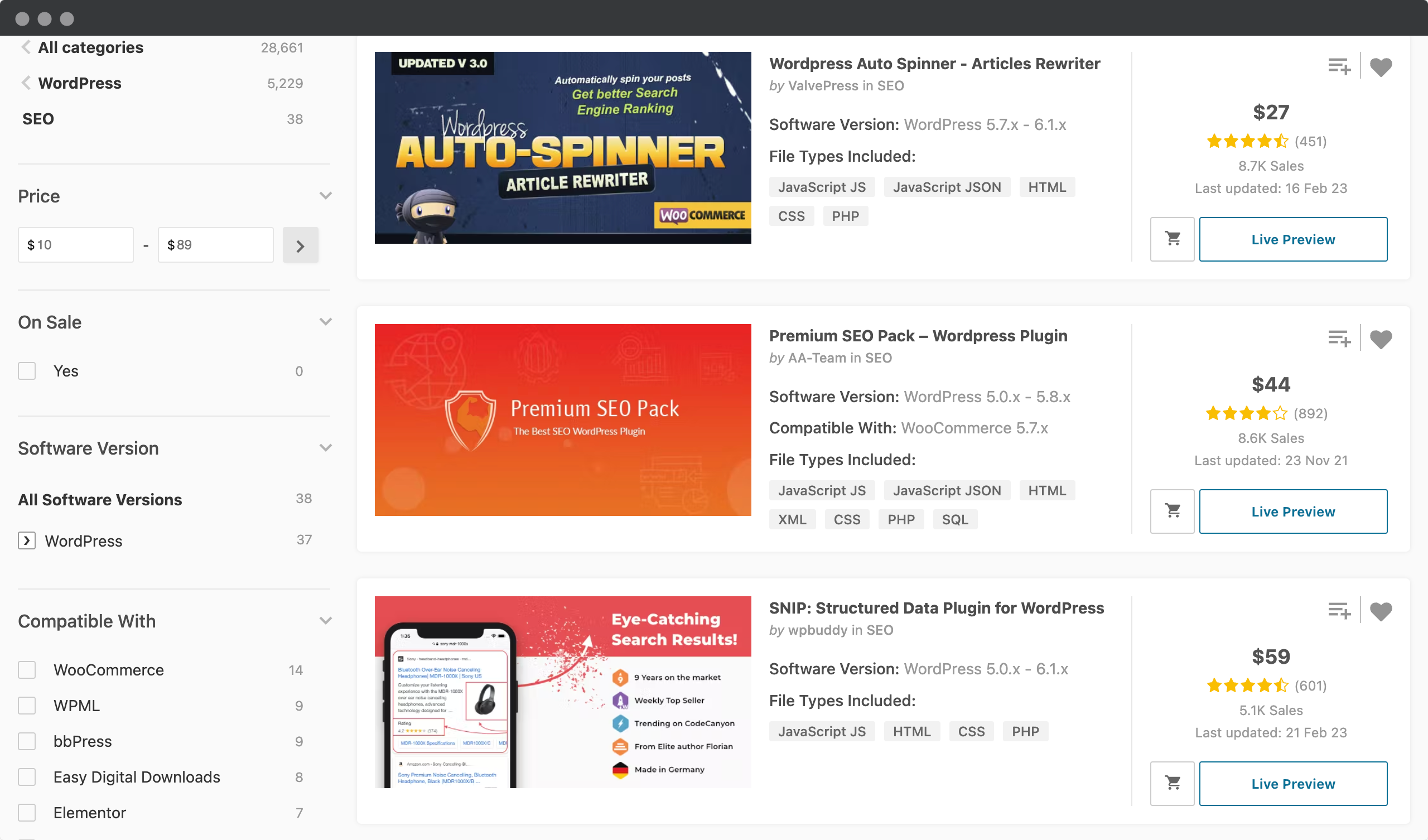
Finding new WordPress plugins is essential to keeping your website up-to-date with the latest features and functionality. By using the methods we’ve outlined, you can find plugins that will enhance your site, solve specific problems, and increase security.
Why find new WordPress plugins?
Finding new WordPress plugins is essential to keeping your website up-to-date with the latest features and functionality. Here are some reasons why you should search for new plugins:
- Enhance your website: New plugins can add new features and functionality to your site, which can help improve the user experience, enhance your site’s performance, and increase engagement.
- Stay up to date: WordPress is constantly evolving, and new plugins are being developed all the time. By finding new plugins, you can stay on top of the latest trends and features, keeping your website fresh and modern.
- Solve problems: Plugins can also help solve specific problems on your site. For example, if you need a better contact form, you can find a plugin that specializes in that area.
- Security: New plugins are often developed to address security concerns or vulnerabilities in older plugins. By finding new, more secure plugins, you can reduce the risk of your site being compromised.
Now that we’ve covered why it’s important to find new WordPress plugins, let’s explore some ways how to choose them.
Tips for choosing the right WordPress plugins
WordPress plugins are a fantastic way to extend the functionality and features of your website. With thousands of plugins available in the WordPress repository and beyond, it can be overwhelming to decide which ones are right for your site. Choosing the wrong plugin can lead to site crashes, slow load times, and security vulnerabilities. To help you make the right choice, we’ve compiled some tips and best practices for choosing the right WordPress plugins.
Define your needs
Before you start searching for plugins, take some time to define your needs. Identify the specific features or functionality you’re looking for and make a list of essential requirements. This will help you focus your search on plugins that meet your needs and avoid installing unnecessary plugins that may slow down your site.
Check plugin ratings and reviews
One of the greatest benefits of using WordPress is the large community of users who can provide feedback on plugins. Take the time to read plugin reviews and ratings to see how well they work and if there are any reported issues. Look for reviews about plugin usability, performance, compatibility with themes or other plugins, and overall satisfaction. Choose plugins with high ratings and positive reviews, and avoid those with low ratings and negative reviews.
Check the plugin’s update frequency
Plugins that are updated regularly are more likely to be secure and compatible with the latest version of WordPress. Check when the plugin was last updated and how often the developer releases new fixes and updates. Plugins that have not been updated in more than six months should be approached with caution.
Check for compatibility
Make sure the plugin you choose is compatible with your version of WordPress and any other plugins you have installed. Incompatible plugins can cause conflicts and break your site, resulting in costly downtime and potential data loss.
Choose reliable developers
Choose plugins created by reputable developers with a track record of creating quality plugins. Research the developer’s background, read their reviews, and look for evidence of their experience and expertise.
Limit your use of plugins
Finally, it’s important to limit the number of plugins you use. The more plugins you install, the more likely they are to conflict with each other, slow down your site, or create security vulnerabilities. Only install plugins that are essential to the functionality of your site, and remove unused plugins on a regular basis.
Choosing the right WordPress plugins requires careful research, planning, and consideration. By following these tips and best practices, you can ensure that your plugins enhance your website’s functionality, maintain its security, and keep your site running smoothly. Remember, it’s always better to invest time in researching and selecting the right plugins than to deal with the consequences of choosing the wrong ones.
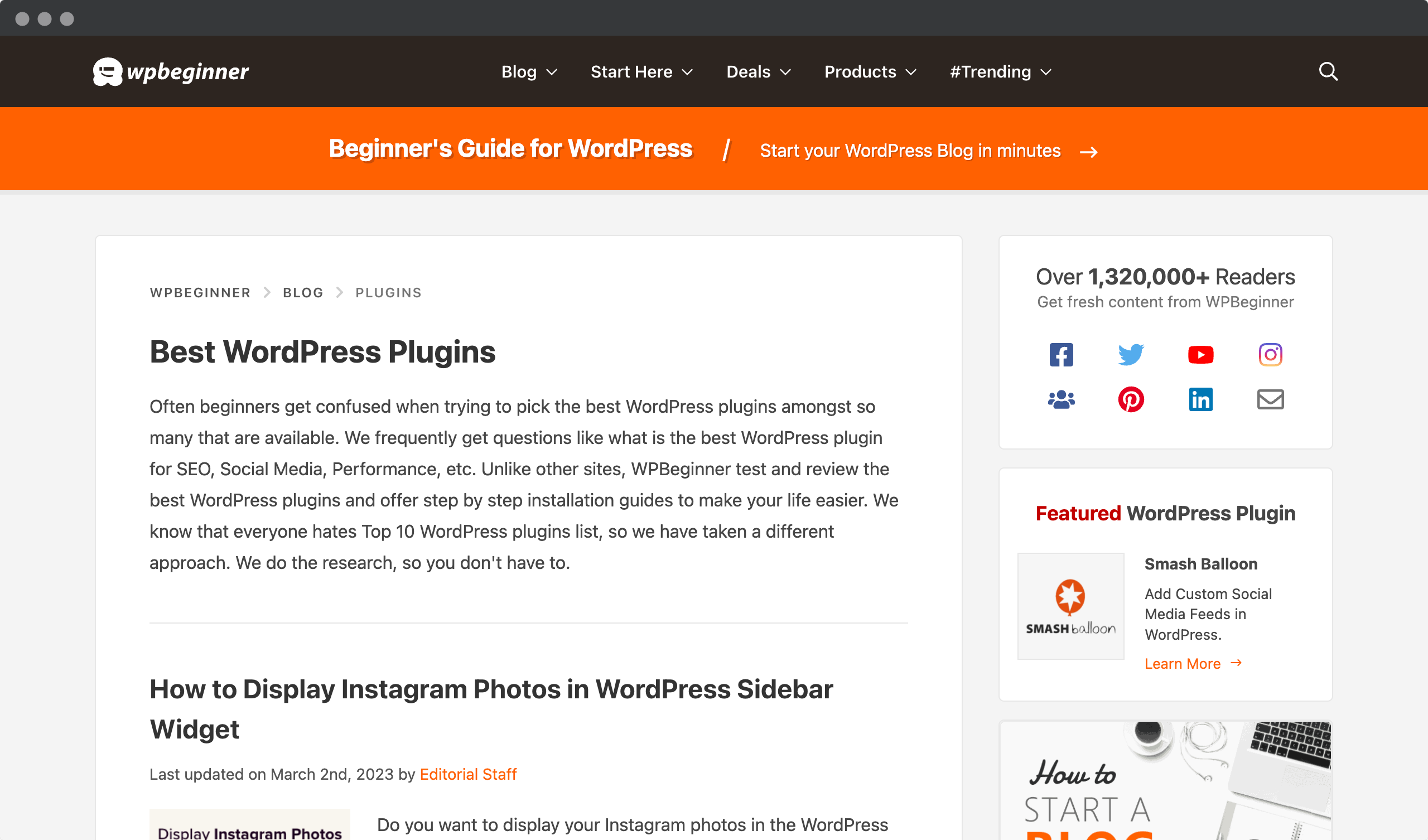
TIP: Take advantage of pre-made lists like WPBeginner’s Best WordPress Plugins list, which includes only reliable options that have been proven to work over time! This will save you valuable time researching each option while ensuring quality assurance throughout the process. From here, you’ll be ready to move on to considering security considerations when using WordPress plugins – something that’s just as important!
Security considerations when using WordPress plugins
WordPress plugins are an essential part of building and customizing your website, but they can also pose security risks if not used properly. So how do you go about choosing the right WordPress plugins? Here are some key considerations that will help keep your site safe and secure.
Choose reputable plugins
Choosing a reputable plugin from a trusted developer is the first step in ensuring plugin security. Plugins from unknown or unreliable sources may contain malicious code or vulnerabilities that can compromise the security of your site. Always check plugin reviews, ratings, and the developer’s background before installing a new plugin.
Look at the features of plugins
Are they up to date with modern standards like HTTPS encryption? Do they offer two-factor authentication for added protection? Does their interface make sense for your team’s workflow? These features can mean the difference between using a secure tool and putting yourself at risk for a cyberattack.
Keep plugins up to date
Keeping your plugins up to date is essential to maintaining their security. Plugin updates often include security patches that fix vulnerabilities and prevent potential attacks. Check for plugin updates regularly and install them promptly to keep your site secure.
Remove unused plugins
Unused plugins can pose a security risk to your site, even if they are not active. Keep your plugin list organized and remove unused plugins to reduce your site’s potential vulnerabilities.
Use a security plugin
A security plugin can help protect your site from potential threats by scanning for vulnerabilities, monitoring for suspicious activity, and providing additional security measures. Find a reputable security plugin that meets your needs and install it to add an extra layer of protection to your site.
Limit plugin access
Limiting plugin access to trusted users can reduce the risk of a security breach. Avoid giving plugin access to users who do not need it, and make sure to use strong passwords and two-factor authentication for users who do have access.
Back up your site regularly
Regularly backing up your site is essential in the event of a security breach or other site issues. Keep a backup of your site offsite so that you can quickly restore your site if necessary.
Monitor site activity
Monitoring your site activity can help identify potential security threats. Keep an eye on login attempts, user activity, and site performance to spot suspicious behavior.
Using WordPress plugins can enhance the functionality and appearance of your site, but it’s important to prioritize security considerations. Choosing reputable plugins, keeping them up to date, removing unused plugins, using a security plugin, restricting access, backing up your site regularly, and monitoring site activity are all important steps in maintaining the security of your site. By following these considerations, you can keep your site safe and secure from potential threats. So you can focus on growing your online presence!
Common WordPress plugin errors
WordPress plugins are great tools for extending the functionality of your website. But they can also be tricky and sometimes throw errors that leave you scratching your head. Common WordPress plugin errors range from compatibility issues with other plugins or themes to conflicts with core library files.
These types of errors can cause a whole host of problems for your site – like slow loading speeds and even complete downtime! To avoid these headaches, it’s important to frequently check for updates and resolve potential conflicts between plugins and themes. Additionally, there are ways to optimize the performance of existing plugins, which should further reduce the chances of an error occurring in the first place.
In this video, Blogger Sprout will show you how to fix critical errors or critical WordPress errors. “Your site has encountered a critical error. Please check your site administrator’s email for instructions.”
When it comes to optimizing WordPress plugins, there is no one-size-fits-all approach, as every setup is unique. However, some common steps include checking server memory limits, disabling unused features in the plugin settings, and ensuring that caching settings are optimized for best performance. Taking these necessary precautions will improve the user experience on your site while avoiding those pesky plugin errors. With a little effort up front, you’ll reap the rewards in the long run!
How to optimize WordPress plugins
WordPress plugins can be a great addition to your website, but too many or poorly optimized plugins can slow down your site and negatively impact its performance. We’ll discuss some tips for optimizing WordPress plugins to improve your site’s speed and overall performance.
Install only essential plugins
The first step in optimizing your WordPress plugins is to install only essential plugins. Before installing a plugin, consider whether it is necessary and adds significant value to your site. If not, do not install it. By installing only essential plugins, you can reduce the number of plugins on your site and improve its overall speed.
Keep plugins up to date
Keeping your plugins updated is important not only for security, but also for performance. Plugin updates often include performance and optimization improvements. Check for plugin updates regularly and install them promptly to ensure that your site is using the latest, most optimized versions of each plugin.
Delete unused plugins
Unused plugins can still affect your site’s performance, even if they are not active. Delete any plugins you no longer use to reduce your site’s potential vulnerabilities and improve its overall speed.
Use caching plugins
Caching plugins can significantly improve the performance of your site by caching frequently requested data. This can reduce the load on your site’s server and improve page load times. Some popular caching plugins are W3 Total Cache and WP Super Cache.
Save hours of testing to find the best WordPress cache plugin today! A video from WPTuts is the perfect place to start.
Optimize images
Images can have a significant impact on the performance of your site. Optimizing your images by compressing them or reducing their size can improve your site’s load times. There are several plugins that can automatically optimize your images, such as Smush or EWWW Image Optimizer.
If you’re looking for the perfect conversion optimization plugin, Elegant Themes’ video will give you the answers.
Use lazy loading
Lazy loading is a technique that loads only the content that is currently visible on the screen, delaying the loading of non-visible content until the user scrolls down the page. This can improve the speed of your site and reduce the load on your site’s server. Many caching plugins, such as W3 Total Cache, include lazy loading functionality.
Lazy loading is one of the most effective ways to optimize the speed of your website. Learn more in this video from WordPress Tutorials.
Minimize HTTP requests
Reducing the number of HTTP requests your site makes can significantly improve its speed. This can be achieved by combining and minimizing CSS and JavaScript files, reducing the size of images, and using a content delivery network (CDN) to host static files. The WP Super Minify plugin can help you minimize and combine your CSS and JavaScript files.
Optimizing your WordPress plugins is essential to improving the speed and overall performance of your site. By installing only essential plugins, keeping them updated, deleting unused plugins, using caching plugins, optimizing images, using lazy loading, and minimizing HTTP requests, you can significantly improve your site’s performance and provide a better user experience for your visitors.
Best practices for working with WordPress plugins
WordPress is a powerful and versatile content management system that is highly customizable thanks to the availability of numerous plugins. Plugins are essential for adding functionality to your WordPress site, and they can help you optimize your site, increase its security, and improve its performance. Want to get the most out of your WordPress plugins? Working with them effectively can be tricky, but following these best practices will help you achieve optimal results.
Here are a few best practices for working with WordPress plugins:
- Install plugins from trusted sources: The first and foremost best practice when working with WordPress plugins is to install them from trusted sources, such as the official WordPress repository or reputable third-party marketplaces. Installing plugins from unknown or untrusted sources can put your site at risk for security threats and compatibility issues.
- Keep your plugins up to date: It is important to keep your plugins up to date to ensure they are compatible with the latest version of WordPress and to take advantage of any security fixes, bug fixes, and new features. If possible, set up automatic updates to stay on top of new releases.
- Use only the plugins you need: Avoid installing too many plugins you don’t need. Unnecessary plugins can cause conflicts and negatively impact site performance, so it’s best to use only the plugins that are essential to your site’s functionality.
- Check your installed plugins regularly: Review your installed plugins regularly to determine if they are still necessary and up to date. Remove any unused or outdated plugins to reduce the risk of security vulnerabilities.
- Test plugins before you install them: Test new plugins in a staging environment before installing them on your live site. This will ensure that they are compatible with your existing plugins and theme, and will not cause compatibility or performance issues.
- Make sure plugins are compatible: Make sure the plugins you choose are compatible with your version of WordPress and other plugins you have installed. Incompatible plugins can cause site crashes, compatibility issues, or security vulnerabilities.
- Read reviews and ratings: Read reviews and ratings before installing a plugin to get an idea of its reliability, performance, and security. This can help you determine whether or not a plugin is worth installing.
- Back up your site regularly: Regular backups are essential to ensure that your site remains secure and to protect your data in the event of a security breach or failure. Schedule regular backups of your site and store them offsite to ensure data integrity.
By taking these steps before jumping into a project, you’ll ensure that everything runs smoothly once you start working with WordPress plugins. You’ll have peace of mind knowing that both the security and productivity of your site are taken care of right from the start!
Conclusion
We’re sure by now you understand the importance of researching and understanding WordPress plugins in order to use them effectively. It’s important to make sure the plugins are compatible with your site and meet your needs. When it comes to free vs. paid options, each has its pros and cons that should be evaluated before deciding what works best for you. Finally, always remember to back up any changes or additions you make so they don’t get lost or accidentally deleted.
Overall, using WordPress plugins correctly is a great way to improve your website experience and engage users more efficiently. With careful research and consideration of all the options available, you’ll have no problem finding the perfect plugin for you. We hope this article was helpful in navigating through the different types of WordPress plugins and making an informed decision about which ones are right for your site!
Frequently asked questions
How do I know when a WordPress plugin is compatible with my site?
Verifying that a WordPress plugin is compatible with your site should be an essential step before installing any plugin. Doing so can save you from having to deal with unexpected technical issues and other compatibility problems, while giving you peace of mind that the plugin will work flawlessly on your site. To ensure this
1. Make sure you’re running the latest version of WordPress, as plugins often require specific versions or higher.
2. Check if the plugin has been tested and certified by WordPress, as they only certify those that meet their strict guidelines for security and performance standards.
3. Read the reviews and ratings left by users who have already installed it to get an idea of how well it works in practice.
In summary, following these steps will help you determine whether a WordPress plugin is suitable for use on your site, allowing you to quickly and easily install new features without worrying about potential incompatibility issues down the road. Keeping up with changes in technology can open up many opportunities for innovation!
What are alternatives to using WordPress plugins?
When it comes to enhancing the functionality of a website or blog, many people turn to WordPress plugins. While these can be incredibly useful in some cases, there are other options worth considering for those who want something different. From custom coding solutions to third-party services, here are 4 alternatives to using WordPress plugins:
1. Develop Custom Code – If you have an idea for a feature that isn’t currently covered by existing plugins, consider developing custom code yourself or with the help of outside experts. This approach typically requires more time and resources than simply installing a plugin, but it gives you the freedom to create exactly what you need.
2. Third-party services – There is no shortage of companies that offer web development services to bloggers and small businesses. These services can range from simple design tweaks to full content management systems tailored specifically for your site.
3. Content Delivery Networks (CDNs) – CDNs allow users to store static files such as images and videos on remote servers, which can then quickly deliver them when requested by visitors. By using one of these networks, you can take advantage of faster load times without any additional effort on your part beyond setting up the service itself.
4. Themes & Frameworks – For those looking for more control over the aesthetics and layout of their sites, themes and frameworks provide an easy way to get started. Incorporating a new theme into your site often requires fewer changes than creating everything from scratch, while still allowing you to achieve a unique look for your online presence.
Whether you’re looking for better performance or increased flexibility, exploring alternative solutions like the ones mentioned above could be just what you need to get your website running at its best!
How do I know which WordPress plugins are the best for my needs?
When it comes to WordPress plugins, the options can seem endless. It’s easy to get overwhelmed with all the choices out there! But don’t worry – you can easily find the right plugin for your needs if you take the time to do some research and evaluate your options.
The first step is to consider what features are most important for your site. Make a list of the types of functionality you need from a plugin so that you know exactly what criteria to use when narrowing down your choices. Next, read reviews from other users who have tried different plugins. This will give you an idea of which ones work best in terms of reliability and performance.
Finally, try any free versions available before investing in a paid version. This way, you can be sure that the plugin will do everything you want it to do without spending money unnecessarily.
Doing this due diligence up front may take some effort, but it’s worth it in the long run. Finding the right plugin will save you time and headaches down the road – and it’ll keep your site running smoothly and give your visitors a great experience!
What are the pros and cons of using free vs. paid WordPress plugins?
When it comes to finding the right WordPress plugins for your website, you may be wondering whether free or paid options are better. After all, no one wants to waste time and money on a plugin that doesn’t meet their needs. So what’s the difference between free and paid? Let’s take a look at the pros and cons of using each type of plugin.
The biggest advantage of using a free plugin is that there’s usually no financial cost involved. You can simply download the plugin for free from the official WordPress repository and get started with minimal effort. However, this doesn’t necessarily mean that you won’t run into problems – since many free plugins aren’t regularly updated or properly tested, there’s still a risk that compatibility issues or security vulnerabilities could arise down the road.
On the other hand, if you choose a premium plugin, you’ll often get access to more advanced features, regular updates, and support from knowledgeable developers who can help you if something goes wrong. But before you invest in a paid option, you should also consider whether these extras really provide enough value compared to a free version.
So which one should you choose? Ultimately, it depends on your specific needs – while some people may find that they’re perfectly happy sticking with free solutions, others may feel that investing in a quality premium plugin will pay off in the long run due to increased functionality and the peace of mind that comes from knowing they have reliable support behind them.
How do I back up my WordPress plugins?
Backing up your WordPress plugins is a must to ensure their security and usability. But how do you go about it? It’s not as difficult as you might think – with the right precautions, backing up can be quick, safe, and reliable. Let’s take a look at what needs to be done:
First, make sure all your plugin updates are up to date. This provides an extra layer of protection against any malicious code or intruders that might try to infiltrate your system. There are several ways to keep track of them:
– Check manually through the admin dashboard on a regular basis;
– Use automated tools such as backup services or scheduled maintenance programs;
– Install plugins specifically designed for plug-in backups.
Next, make multiple copies of your data. That way, if something goes wrong during the backup process, you’ll have more than one copy to restore from. Here are some suggestions:
– Back up locally using external hard drives or flash drives;
– Store backups in secure cloud-based storage solutions like Google Drive or Dropbox;
– Automate the process by setting up scripts that run periodically and save copies to various disk locations.
This proactive approach to protecting your WordPress plugins will ensure that they remain operational even if disaster strikes. With these strategies in place, you’ll never have to worry about losing important information again! Plus, having multiple backups helps reduce downtime should something happen – giving you peace of mind knowing that everything is safely backed up and ready to go when you need it.