Search in documentation
Security
Looking for best practices for securing your WordPress website? Security is a major concern when it comes to managing an online presence and ensuring that your content is safe from hackers. With cybercrime on the rise, it’s important to stay up to date on the latest security techniques to protect your website. In this article, we will discuss some of the best practices for securing your WordPress website.
WordPress is one of the most popular content management systems (CMS) available today, with over 35% of all websites using WordPress as their CMS platform. It’s no surprise, then, that WordPress sites have become targets for malicious attacks by hackers looking to access sensitive information or take control of a site’s functionality.
Fortunately, there are several steps you can take to protect yourself from these threats. By following basic security protocols such as strong passwords and two-factor authentication, you can ensure that your information remains safe and secure.
In this video, WPCrafter shows you how to make your WordPress site more secure so that hackers can’t get in and steal all your data or take your site down completely.
With so many different options to choose from when it comes to protecting your WordPress website, it can be overwhelming trying to decide which ones are right for you. To make things easier, we’ll cover some of the key elements necessary for proper security so you can keep your site protected at all times. Read on to learn more about how to secure your WordPress site and keep hackers out!
Keep WordPress updated
Staying on top of WordPress updates is one of the best security practices. Ithemes Security, a popular plugin for WordPress sites, can help you keep your site up to date and safe from hackers. This plugin helps with minor changes like bug fixes, as well as major changes that address vulnerabilities in WordPress.
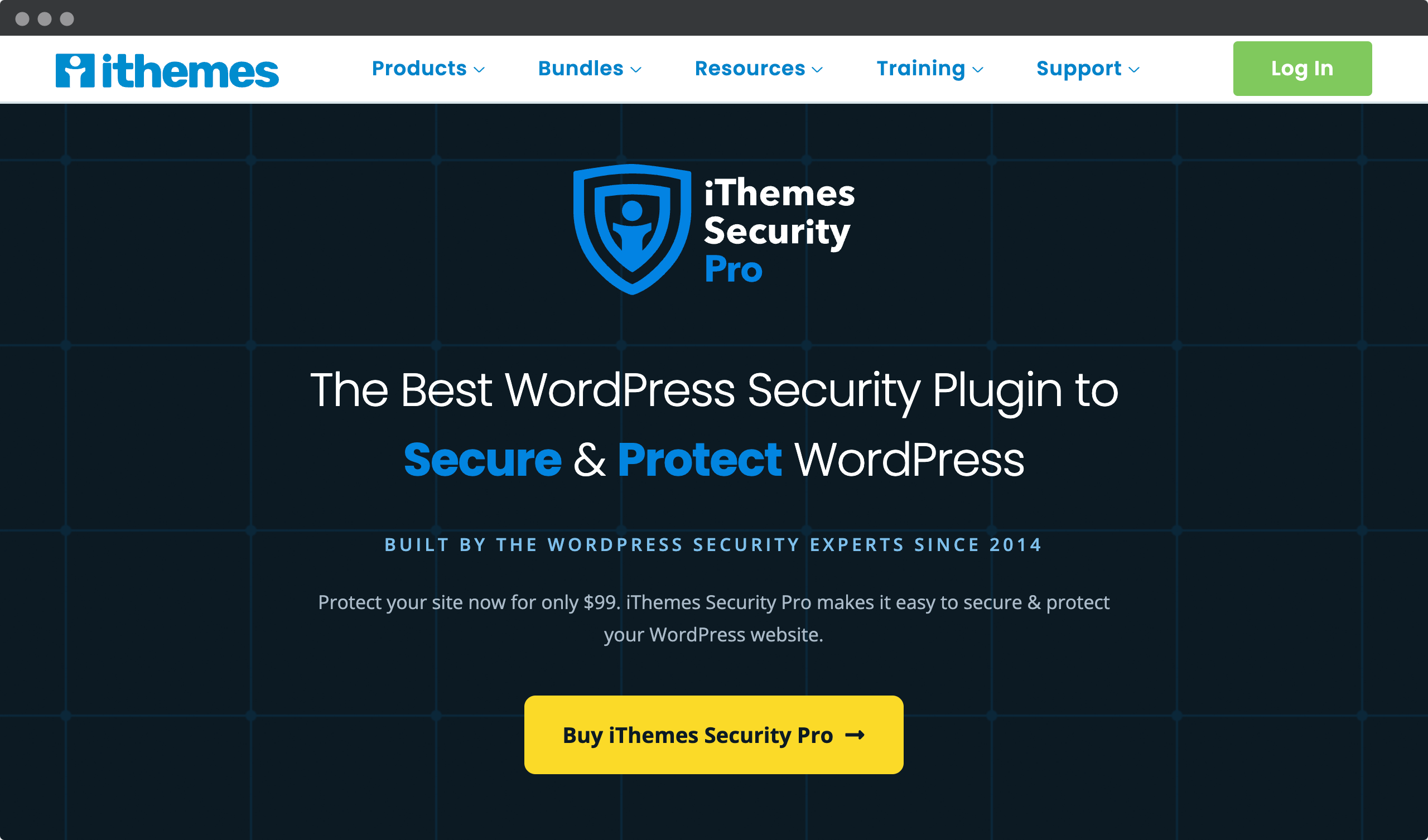
But while automatic updates are great, they don’t take into account any customizations you may have made to your site’s code. That’s why it’s important to check after each update to make sure none of those customizations have been overwritten or disrupted by the update process.
In other words, keeping WordPress up to date is essential if you want to protect yourself from potential threats from malicious actors looking to exploit known WordPress vulnerabilities. And while manual checks may seem tedious at times, they’re absolutely worth it when it comes to keeping your site safe from hackers. With that step taken care of, let’s turn our attention to using strong passwords…
Use strong passwords
When it comes to WordPress security, strong passwords are essential. It’s important to create a password that’s both complex and secure, with at least eight characters, including uppercase and lowercase letters, numbers, and special characters. You can also use a WordPress security plugin like Sucuri for added protection.
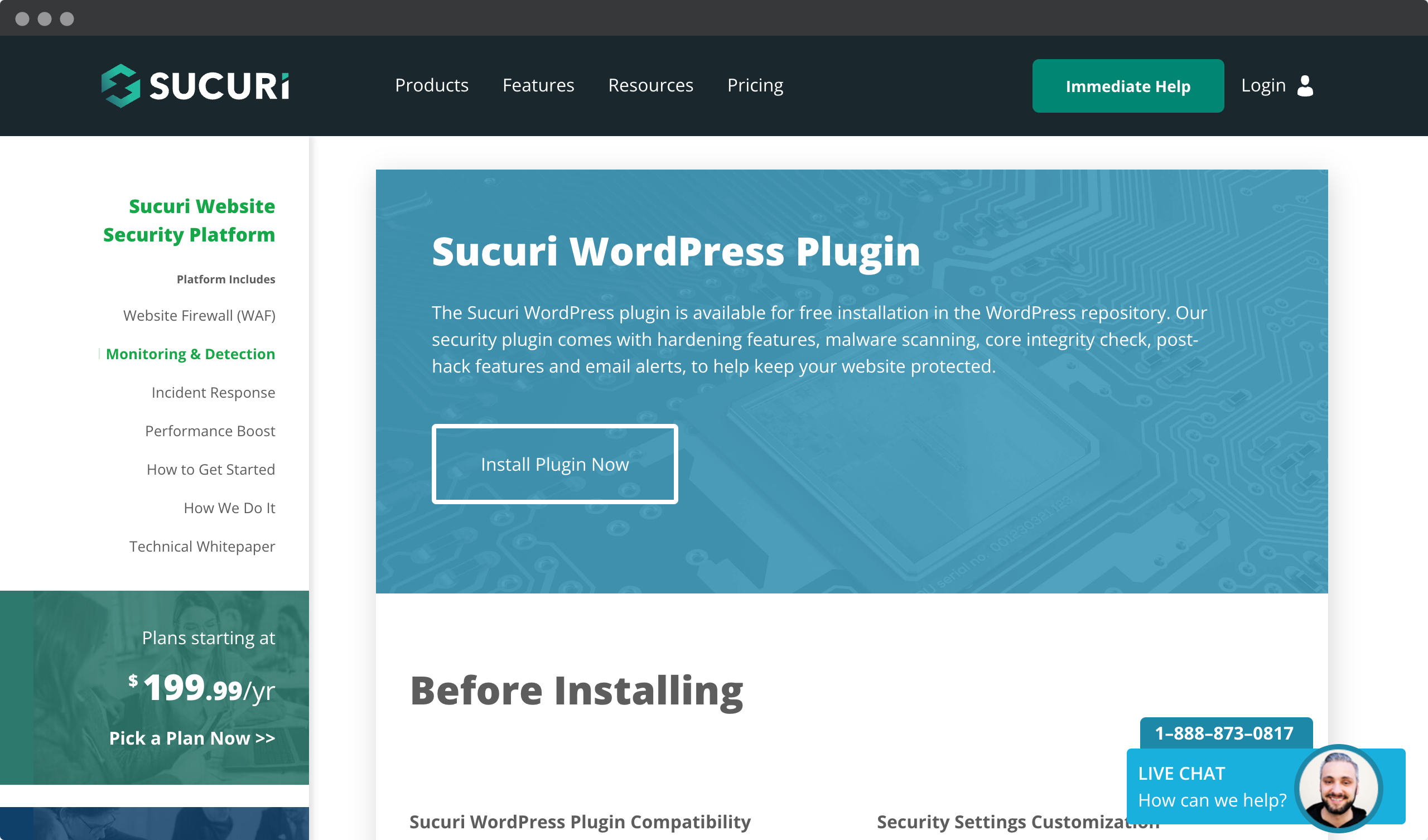
It’s not enough to have a strong password, though – you also need to change your password regularly. This will help prevent hackers from accessing your account information by using the same credentials over time. In addition, if someone else has ever had access to your account (such as an employee or contractor), changing the password regularly will ensure that they no longer have access once their contract ends.
Finally, never share your passwords with anyone and always log out of a public computer after using it. Taking these extra steps will ensure that no one can easily gain unauthorized access to your site – giving you peace of mind that your site is safe and secure!
Change the login URL
Changing the WordPress login URL is an important security measure for any WordPress site. It can help prevent malicious actors from guessing your username and password and brute forcing their way into your site. Here are some tips to keep in mind when changing your WordPress login URL:
- Use a unique URL that’s not easy to guess
- Make sure the new URL contains multiple letters, numbers, and symbols
- Don’t share this new URL with anyone other than those who absolutely need access.
It’s also important to keep these changes up to date. This means checking them periodically to make sure they’re still secure and haven’t been compromised. By taking the time now to make the necessary adjustments, you’re protecting yourself from future attacks. And, if done correctly, changing the login URL will give you peace of mind knowing that your site is more secure than ever. Now let’s take a look at how adding SSL/HTTPS support can help increase security even further.
In this video, Darrell Wilson will show you how to change or hide your wp-admin login for WordPress.
Use SSL/https
The next step in improving the security of your WordPress website is to use SSL/HTTPS. This protocol encrypts all data transmitted between visitors and the server, which can help prevent hackers from intercepting sensitive information like passwords. In addition, an HTTPS-enabled site tells users that you care about their security and privacy.
SSL/HTTPS offers benefits beyond security. It reassures people that they’re on a legitimate site, not a fake clone trying to steal their personal information or banking credentials. In addition, Google now takes into account how secure a site is when ranking it in search results; having HTTPS enabled could be enough to give your site an edge over competitors who haven’t yet adopted the technology.
Adding a security certificate to your WordPress website requires a few extra steps. It’s pretty easy, and WPCrafter will show you how in this video.
Taking the time to implement SSL/HTTPS won’t take long, but it will give you greater peace of mind knowing that you’ve done everything possible to protect your customers’ data and keep your WordPress site safe from malicious actors. Now let’s look at using security plugins as another layer of protection for your site.
Use security plugins
Using security plugins is a must if you are serious about keeping your WordPress site secure. But which one should you choose? With so many options available, it can be difficult to determine which ones will provide the most protection for your data and website.
The key is to find plugins that have been validated by users and experts alike. Look for plugins with high ratings from trusted sources like WPBeginner or WordFence Security Scanner – these will help ensure that you’re getting the best possible solution for your needs. Also, be sure to check out any online reviews before making your decision, as this will give you an idea of how well the plugin works in practice.
If you want to secure your website, security plugins are the way to go. WPCrafter has prepared a video comparison of 5 security plugins for WordPress. Worth a look!
Security plugins also offer additional features such as two-factor authentication for logging into your site, malware scanning and removal tools, regular backups, brute force prevention tools, and other helpful measures that can prevent hackers from gaining access to sensitive information on your site. So take some time to research the different security solutions available so you can find one that’s right for you!
Top 20 Security plugins for WordPress
- Wordfence Security
- Sucuri Security
- iThemes Security
- Jetpack Security
- All In One WP Security & Firewall
- WP fail2ban
- BulletProof Security
- Security Ninja
- Anti-Malware Security and Brute-Force Firewall
- Defender Pro
- WP Security Audit Log
- Shield Security
- SecuPress
- MalCare Security
- WP Hardening
- Login LockDown
- Two Factor Authentication
- WP Limit Login Attempts
- Google Authenticator – Two Factor Authentication
- Security & Malware scanner by CleanTalk
Block bad users
Blocking bad users is an essential step in WordPress security. It’s a smart way to protect your site from malicious attacks and other unwanted intrusions. So how do you do it?
One of the most important things you can do is restrict access to your login page. You want to make sure that only legitimate users can access it, so set up two-step authentication or use plugins like WordFence Security or iThemes Security. This will help keep out unauthorized individuals who might otherwise gain access to your site and wreak havoc with its content and structure.
Another great tactic is to monitor activity logs. There are several tools that allow you to track user activity, which can help you quickly identify suspicious behavior. You can also block certain IP addresses if they appear too often in the log files, as this could indicate a possible attack attempt. By taking these precautions, you’ll have peace of mind knowing that your site is safe and secure from potential threats.
By ensuring that only authorized users have access to your login page and regularly monitoring activity logs, you’ll be well on your way to creating a secure environment for your WordPress site. Moving forward with two-factor authentication will provide even more protection against malicious actors looking to infiltrate your site.
Use two-factor authentication
Authentication is one of the most important elements in keeping your WordPress site secure. It’s a simple process, but it can make all the difference when it comes to protecting your site from bad actors. That’s why implementing two-factor authentication (2FA) for WordPress should be at the top of your list.
Two-factor authentication adds an extra layer of security by requiring users to enter not only their username and password, but also a code sent to them via SMS, email or app when they attempt to log in. This extra step helps prevent unauthorized access, even if someone has obtained or guessed your credentials.
Want to add two-factor authentication to your WordPress website? WPBeginner has prepared a video that shows you how to enable two-factor authentication for your site, and they cover it step-by-step so you can get up and running quickly.
You can also use 2FA with third-party plugins like Google Authenticator or Authy, which generate codes without requiring an Internet connection-perfect for those who frequently work offline. Setting up two-factor authentication on WordPress may take some time, but doing so will give you peace of mind knowing that you’ve taken another step towards securing your site. And moving on to the next section on implementing a firewall won’t take much effort either!
Implement firewall
When it comes to securing your WordPress website, one of the best practices is to implement a firewall. Firewalls are an essential part of cybersecurity and can help you protect your site from malicious attacks. Here’s why implementing a firewall should be a top priority for every WordPress user:
First, firewalls act as filters that block suspicious traffic coming into your site. This helps prevent potential hacking attempts by blocking access before they even get close to your database or other sensitive information. In addition, firewalls can monitor incoming traffic and alert administrators if anything unusual appears on their network.
Second, firewalls are also useful in dealing with malware threats, such as worms or spyware. They provide an extra layer of defense against these types of malicious software by detecting them early and taking appropriate action to remove them from the system. Finally, some firewalls have the ability to detect and respond to brute force attacks, which use weak passwords to gain unauthorized access to systems.
Firewalls provide powerful protection for your WordPress website and give you complete control over how data enters and leaves your server environment. Investing in quality firewall services ensures that any potential vulnerabilities are addressed quickly and efficiently, so you can rest easy knowing that your site is safe from attack.
Backup your website
Backing up your website is an important safeguard against potential security threats, especially if you use WordPress. Regular backups ensure that you can quickly and easily restore your site in the event of an attack or other form of data loss. It’s also a good idea to store these backups offsite so they’re not vulnerable to malicious activity on your server.
To ensure that you’re properly backed up, it’s important to set up an automated system for regularly creating copies of all relevant files and databases associated with your WordPress installation. Doing this manually can be time-consuming and difficult to remember, so an automated process will help keep things organized and secure. Additionally, running regular scans will help identify any vulnerabilities before they become too serious.
Backing up your WordPress site is easy. Learn how in this video from Website Learners.
Fortunately, there are many tools available to help you manage backups and stay informed about potential issues with your website. These solutions range from simple command-line scripts to enterprise-level applications designed specifically for WordPress sites – whatever approach works best for your setup. So remember: back up often, keep those backups safe, and stay vigilant about your site’s security! You’ve taken another step toward keeping your WordPress installation as secure as possible.
Hide WordPress version
Hiding the version of WordPress you’re running is a great way to increase the security of your site. You don’t want cybercriminals to know what vulnerabilities they can exploit in the particular version you’re running. It’s also important to remember that any version information could give away crucial details about how you’ve set up and secured your site, which hackers will use to your advantage.
Fortunately, it’s easy for anyone with access to their WordPress admin panel to hide this data from public view. All you need to do is add a few snippets of code to either your theme functions file or the .htaccess file on your server – both of which provide effective methods of hiding the version number from potential attackers.
In this video tutorial from WordPress Tutorials, you’ll learn how to remove the WordPress version number.
It’s also worth noting that there are plenty of plugins out there that allow you to hide the WordPress version quickly and easily. These tools make it easy for even novice users to protect themselves from malicious attacks by hiding this sensitive information.
TIP: Remember that hiding the WordPress version is only one part of keeping your site secure; be sure to keep all plugins and themes updated, install reliable security solutions, and restrict access whenever possible.
Disable file editing
When it comes to WordPress security, disabling file editing is an important step. By default, WordPress allows users to edit theme and plugin files directly from the admin interface. This makes it easy for attackers to gain access if they can get their hands on your credentials. While it’s convenient, disabling this feature can help ensure that malicious code isn’t injected into these core files.
Fortunately, disabling file editing isn’t difficult at all. All you need to do is add a single line of code to your site’s wp-config.php file – define(‘DISALLOW_FILE_EDIT’, true); once you do this, no one will be able to modify any of the core files via the admin interface. This may take some extra time if you’re more comfortable with programming – but it’s worth it for the added protection against potential attacks.
Watch the WP Event Manager video to learn what file editing in the WordPress admin panel is, why it exists, and how to disable it.
The takeaway? Disabling file editing is one of the easiest steps you can take to protect your WordPress site from malicious activity. And by implementing this best practice, you’ll have peace of mind knowing that your site is safe and protected from unwanted changes or modifications. Ready for the next step? Let’s talk about disabling PHP error reporting…
Disable php error reporting
When it comes to keeping WordPress secure, disabling PHP error reporting is an important step. By doing so, you’ll prevent potentially sensitive information about your site or server from being disclosed through errors or warnings in the browser window. This can help prevent hackers from exploiting vulnerabilities in your site and protect you from malicious attacks.
Disabling PHP error reporting is easy – all you need to do is add a single line of code to your wp-config file. You don’t have to be an experienced programmer either – even beginners should be able to do it with minimal effort. Once disabled, you won’t have to worry about potential security problems caused by errors being exposed on the public side of your site.
If you want to learn how to hide PHP warnings and notices in WordPress themes, TemplateMonster’s video tutorial is just what you need!
Even after you’ve taken these steps, it’s important to continue to closely monitor your site for suspicious activity or unauthorized access attempts. Regularly checking logs and reviewing user accounts can help ensure that your site remains secure at all times. By taking these proactive steps, you can rest assured that your site is well protected from potential threats.
Monitor your website
Monitoring your site is essential to ensuring the security of WordPress. Not only should you monitor your own site, but also any external sources that may be accessing it. This includes web requests, user logins, and suspicious activity such as brute force attacks. By keeping an eye out for these potential threats, you can take steps to protect your site before they become a serious problem.
In addition to logging all access attempts, there are other steps you can take to better secure your site from malicious actors. These include setting up two-factor authentication for users, enabling HTTPS encryption, and limiting login attempts with automated lockout mechanisms. All of these measures help prevent bad actors from gaining unauthorized access to sensitive data or from taking control of your site altogether.
You should always monitor your website’s uptime because it can still go down for reasons you can’t control. ThemeIsle will show you some nice website monitoring services and tools that will monitor WordPress uptime and downtime for you, so you don’t have to check it manually.
These practices work together to keep your WordPress site safe and secure, while providing peace of mind that no one else has unauthorized access. With proper monitoring and proactive protection techniques in place, you can be confident that your digital assets are protected from even the most advanced cyberattacks.
Limit login attempts
Limiting login attempts is an essential part of WordPress security. It’s a simple yet effective way to protect your site from bad actors. It helps ensure that only authorized users can access the site, and keeps out those who don’t belong there.
Limiting failed logins prevents attackers from using brute force or dictionary attacks to gain unauthorized access. This is especially important because WordPress sites, due to their popularity and wide usage base, are particularly vulnerable to these types of attacks. By limiting the number of times someone can attempt to log in before being locked out, you can reduce the chances of an attacker gaining access to your site.
Want to limit login attempts on your WordPress site and prevent hackers from guessing your password and logging into your WordPress site? WPBeginner video shows you how to easily limit login attempts in WordPress
Fortunately, it’s easy to limit login attempts with plugins like Limit Login Attempts Reloaded or Wordfence Security. Both offer customizable settings so you can choose how many attempts are allowed before user accounts are locked out, giving you more control over your site’s security. With this layer of protection in place, you’ll have peace of mind knowing that only valid users can gain access to your site-ensuring it’s safe from potential intruders. As we move on to malware scanning, another critical step in keeping your WordPress site secure…
Scan for malware
Scanning your WordPress site for malware should be an integral part of any security plan. Malware can cause serious damage to your site’s content and affect its performance, so it’s important to take steps to prevent it.
Elegant Themes has prepared a video tutorial for you on how to scan your WordPress website for hidden malware. Be sure to check it out!
You’ll want to scan regularly to catch malicious code and files before they have time to do their damage. Here are some best practices you can use when scanning:
- Run a full site scan at least once a week
- Check the integrity of all core files, third-party plug-ins, and themes
- Monitor web traffic logs for suspicious activity
For maximum protection against malware, you may also want to consider using an automated solution that continuously monitors your site’s security status. This type of software is designed to alert you when potential threats or issues are detected so that you can take immediate action. With such a tool in place, you can rest easy knowing that your WordPress site is safe and secure.
Conclusion
These are the best practices for ensuring WordPress security. Keeping your WordPress up to date is essential to prevent malicious users from exploiting vulnerabilities in outdated versions of the software. Two-factor authentication can help add an extra layer of protection against unauthorized access, and hiding your version number will reduce the chances of being targeted by hackers. Finally, staying vigilant with monitoring tools and regularly scanning for malware or other threats can help ensure that you have a secure website.
Frequently asked questions
How often should I update WordPress?
When it comes to WordPress security, one of the most important things you can do is stay up to date with your updates. But how often should you update?
The answer to that question depends on several factors. First and foremost, you need to decide whether you are using a hosted or self-hosted version of WordPress. A hosted version is automatically updated for you by the hosting provider, so there’s no need to update manually. However, if you’re running a self-hosted version of WordPress, it’s important to keep an eye out for new releases and apply them as soon as they become available.
WordPress generally releases major updates every three months and minor updates about once a month. So we recommend checking in at least once a month to make sure everything is up to date. It’s also a good idea to take advantage of automatic background updates whenever possible – they ensure that even small changes are applied quickly and easily.
Keeping your WordPress site secure isn’t something that happens overnight: it requires careful attention and maintenance from time to time. Keeping up with new developments and applying necessary updates on a regular basis can help prevent malicious attacks in the first place, giving you peace of mind that your site is safe and secure!
What is the best two-factor authentication service to use?
Protecting your WordPress site is essential to keeping it secure. Two-factor authentication (2FA) is an important tool that can help reduce the chances of someone accessing your account without permission. To make sure you’re using the best service available, let’s take a look at what two-factor authentication is and which services offer the most reliable protection.
Two-factor authentication requires users to provide two pieces of information before they can log in to a website or application – usually something they know (like a password) and something they have (like their phone). This extra layer of security makes it much harder for malicious actors to gain access, even if they do manage to steal the user’s password.
When choosing a 2FA provider for your WordPress site, there are several key factors to consider: how easy it is to set up and use, how secure it is from hackers, whether or not it works with multiple devices, and its customer support options. With all of this in mind, Authy and Google Authenticator are widely considered the top choices due to their superior encryption algorithms, multi-device compatibility, and extensive customer support networks. Ultimately, your choice should be based on which service best meets your needs.
How can I block malicious users from accessing my website?
When it comes to keeping your WordPress site secure, blocking malicious users is a must. While two-factor authentication (2FA) adds an extra layer of protection, it’s not enough on its own-you need other measures in place as well. Fortunately, there are several ways to keep intruders out and protect yourself from potential threats.
The first step in blocking malicious users is to install a reliable web application firewall or security plugin for WordPress. This will help protect your site from hackers by monitoring incoming traffic and identifying any suspicious activity. In addition, be sure to use strong passwords for all accounts associated with your site, including admin user accounts and database credentials.
Finally, if you want to take things a step further, consider using reCAPTCHA or IP address blacklisting tools to prevent bots from accessing your site. These tools help you identify unwanted visitors before they can do any damage. Here’s a quick overview of some of the key benefits:
– ReCAPTCHA helps verify that only humans are visiting your site.
– IP address blacklisting allows you to block specific IP addresses from accessing your site.
– Firewalls monitor incoming traffic and alert you if anything suspicious is detected.
In short, by taking these steps to secure your WordPress site, you can rest assured that no malicious users will get through and compromise the security of your data or content.
How to hide my WordPress version?
Protecting your version of WordPress from malicious users is an important step in keeping your site secure. Fortunately, there are some simple methods you can use to hide it.
One of the best ways to hide your version of WordPress is to use a security plugin like WordFence or iThemes Security Pro. These plugins will automatically detect and hide any trace of your WordPress version number from hackers trying to exploit known vulnerabilities. They also offer other features like two-factor authentication, password strength testing, and real-time malware scanning that can help protect your site even more.
Using a child theme is another great way to hide your WordPress version information. A child theme allows you to make changes to the core files without actually touching them, making it much harder for malicious users to figure out what version of WordPress you’re running. This gives you complete control over how information about your site is displayed, and ensures that only legitimate visitors have access to it.
Regardless of which method you choose, hiding your WordPress version should always be part of a comprehensive security plan to protect against potential threats. Not only does it help prevent attackers from exploiting known vulnerabilities, but it also keeps sensitive data associated with your site from falling into the wrong hands.
How to tell my website is secure?
Securing a WordPress website is essential to its safety and security. But how can you be sure your site is secure? The answer lies in following WordPress security best practices.
First, make sure your web hosting provider has the proper server configurations in place to keep intruders out. This includes:
– setting up firewalls
– virus scanners
– malware protection
– SSL certificates
It’s also important to use strong passwords and two-factor authentication whenever possible. This will help protect against brute force attacks and other cyber threats.
Next, regularly update all plugins and themes on your site. Outdated software can leave vulnerabilities open for hackers to exploit, so keeping them up to date ensures maximum security. It also helps to have an automated backup system in place so you can quickly restore data if something goes wrong.
By taking these steps and remaining vigilant about monitoring activity on your site, you can rest assured that your WordPress site is as safe as possible from potential threats.